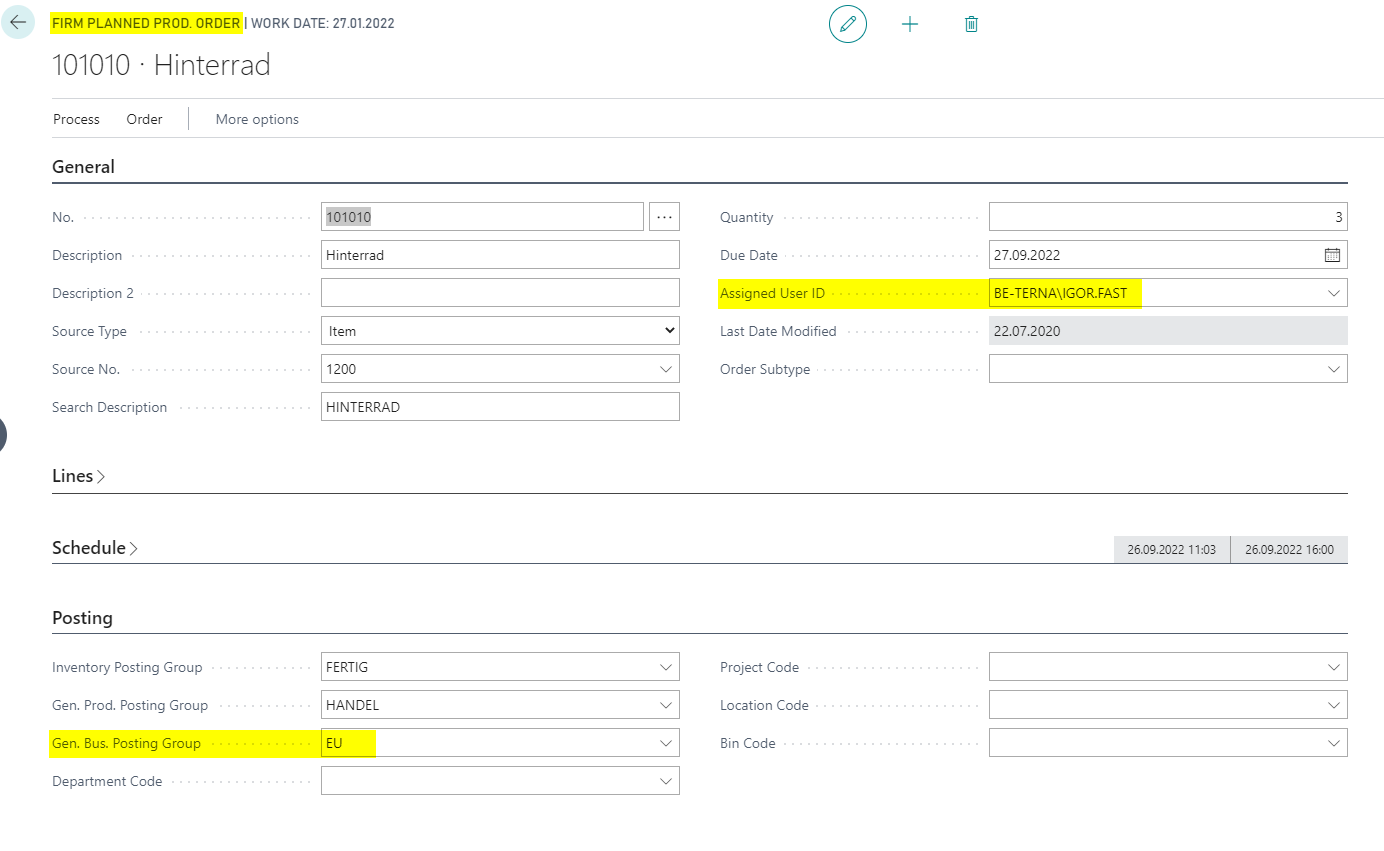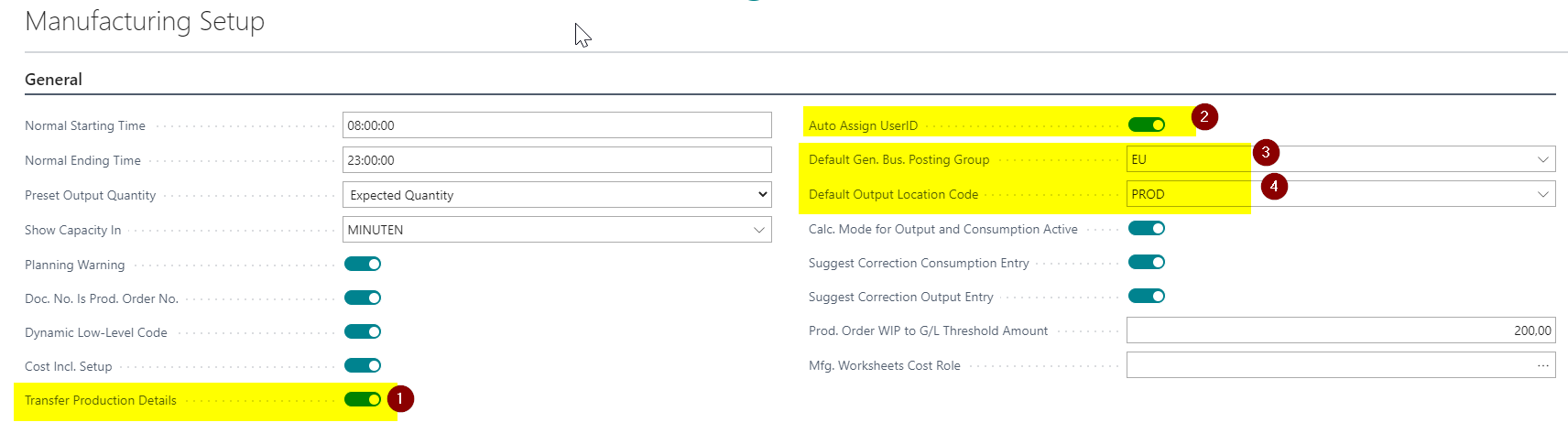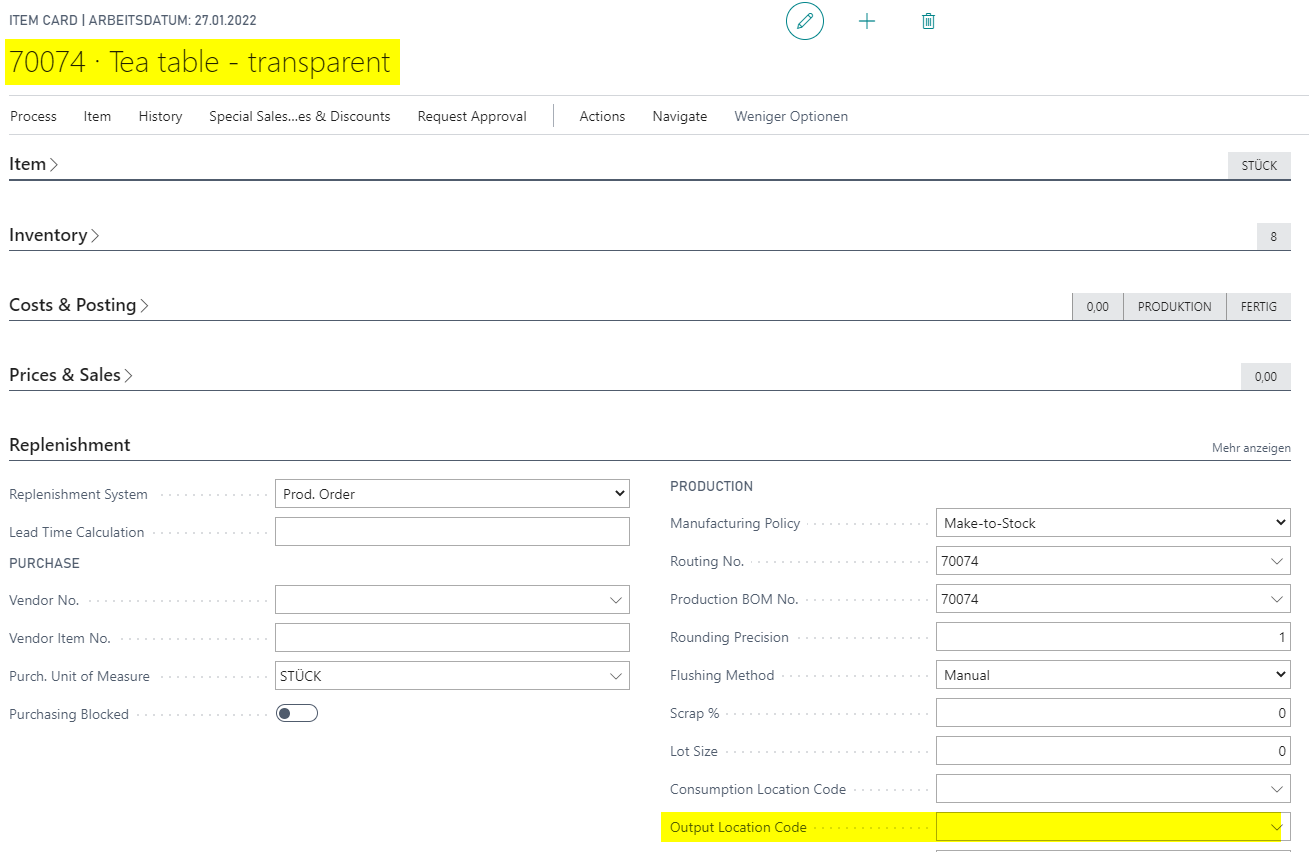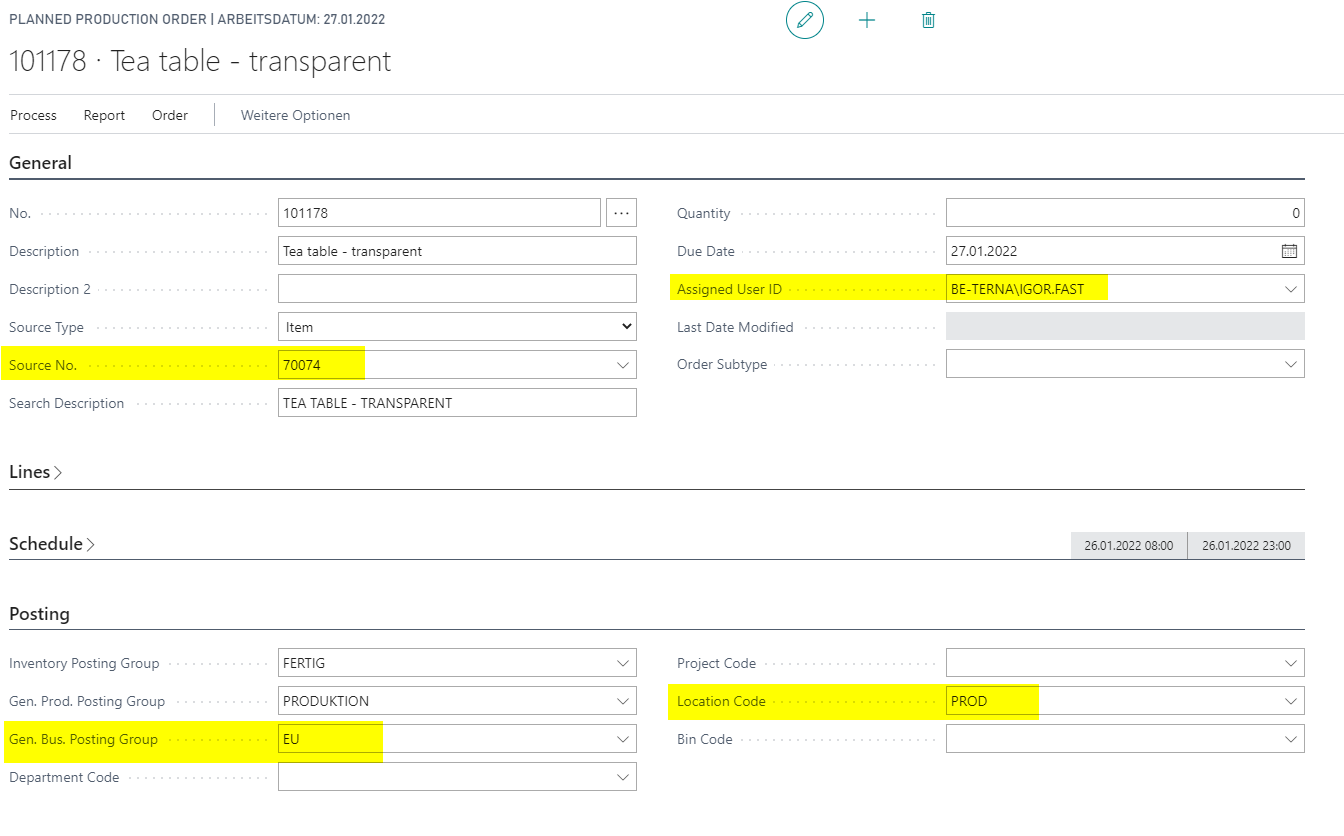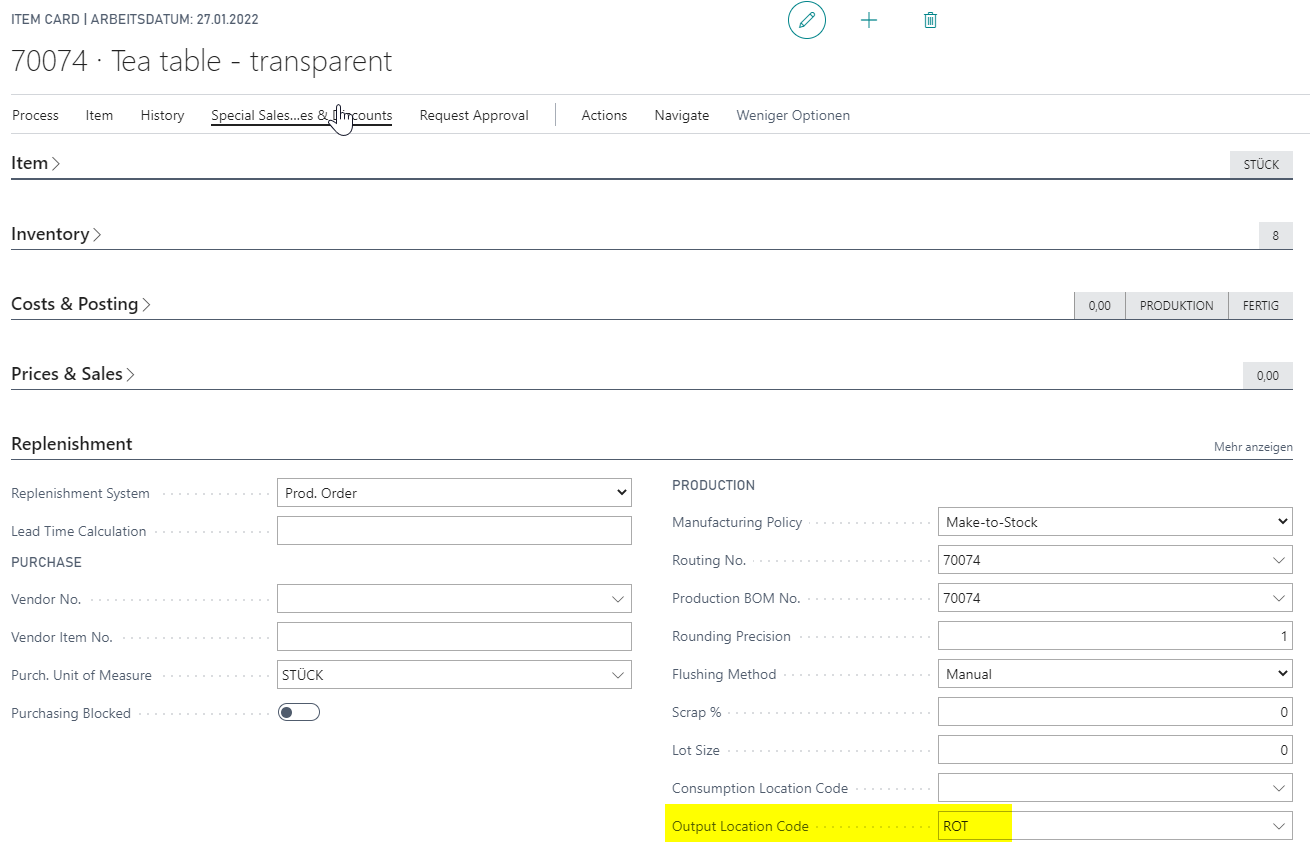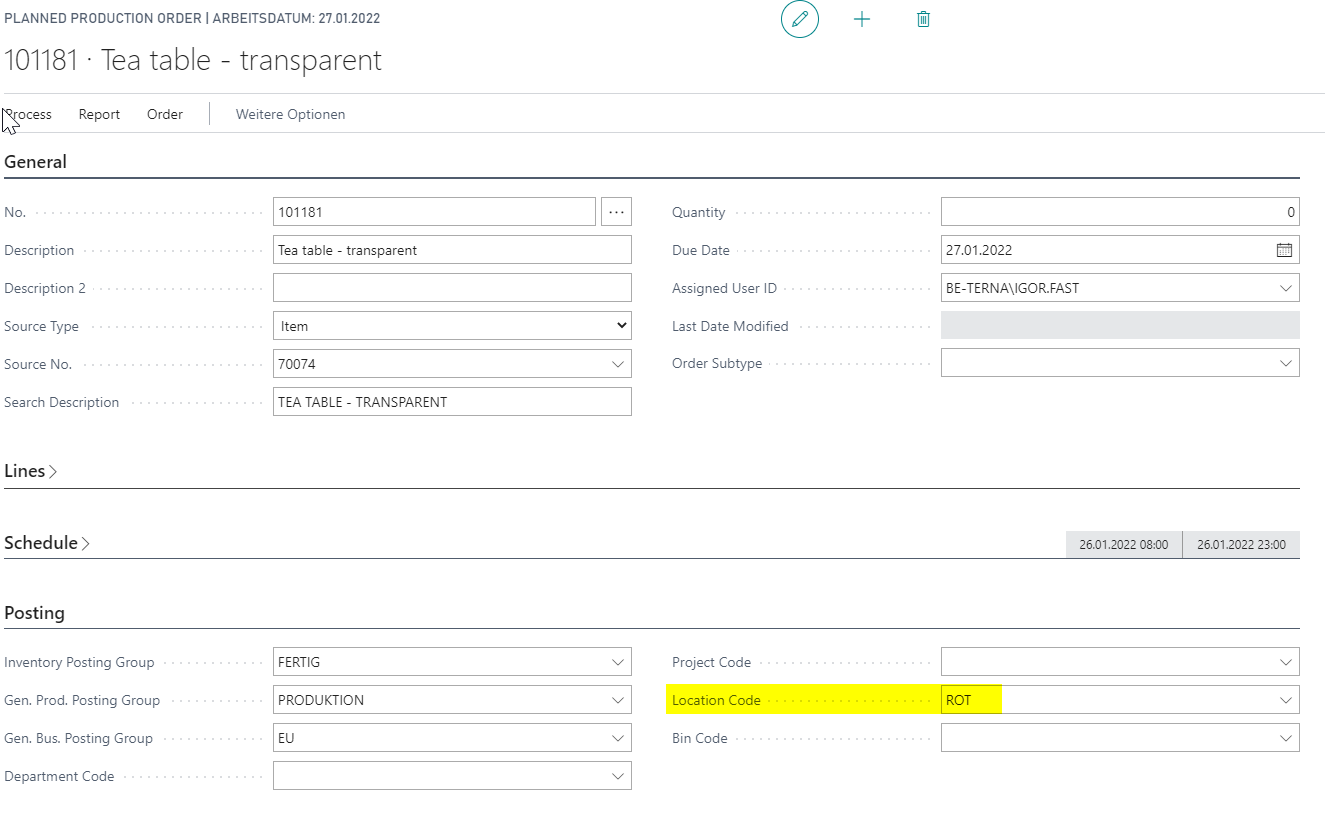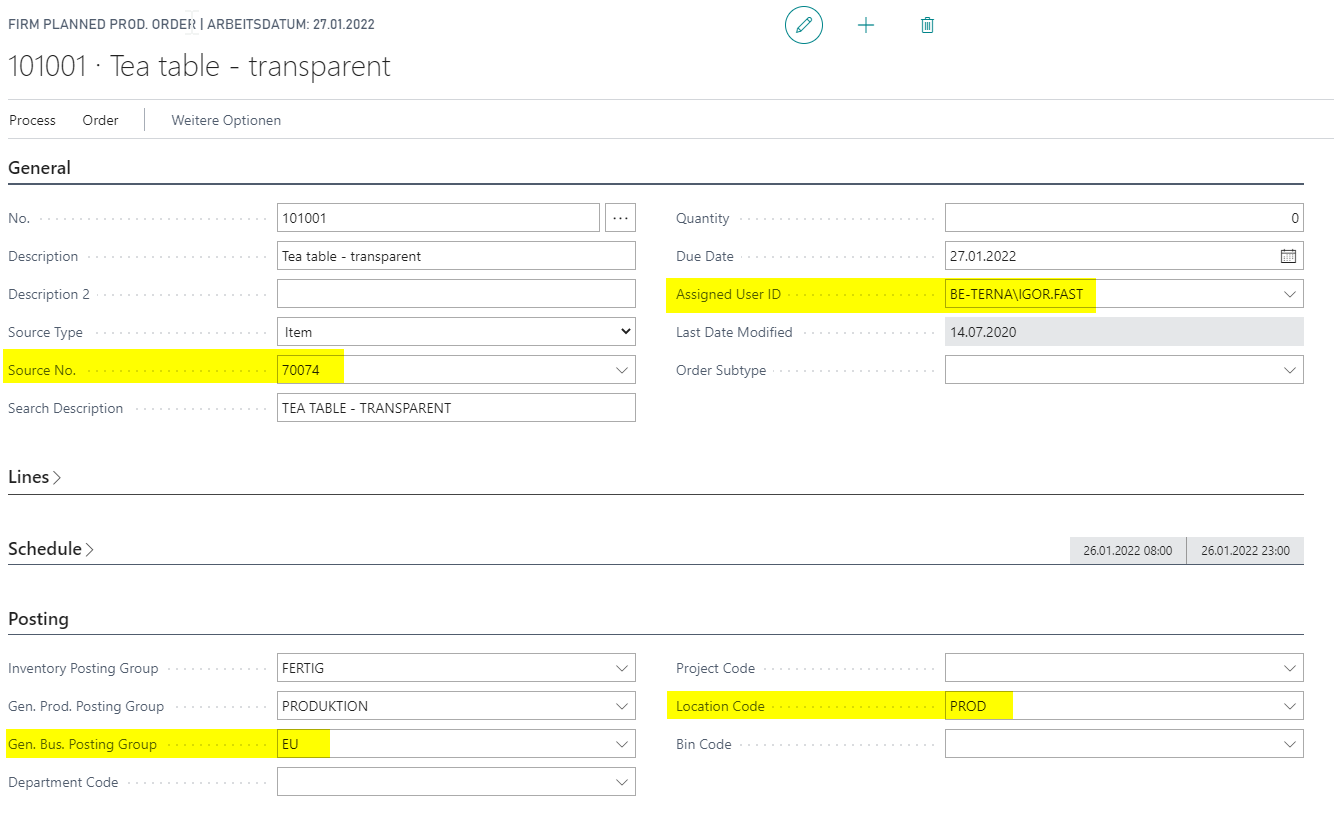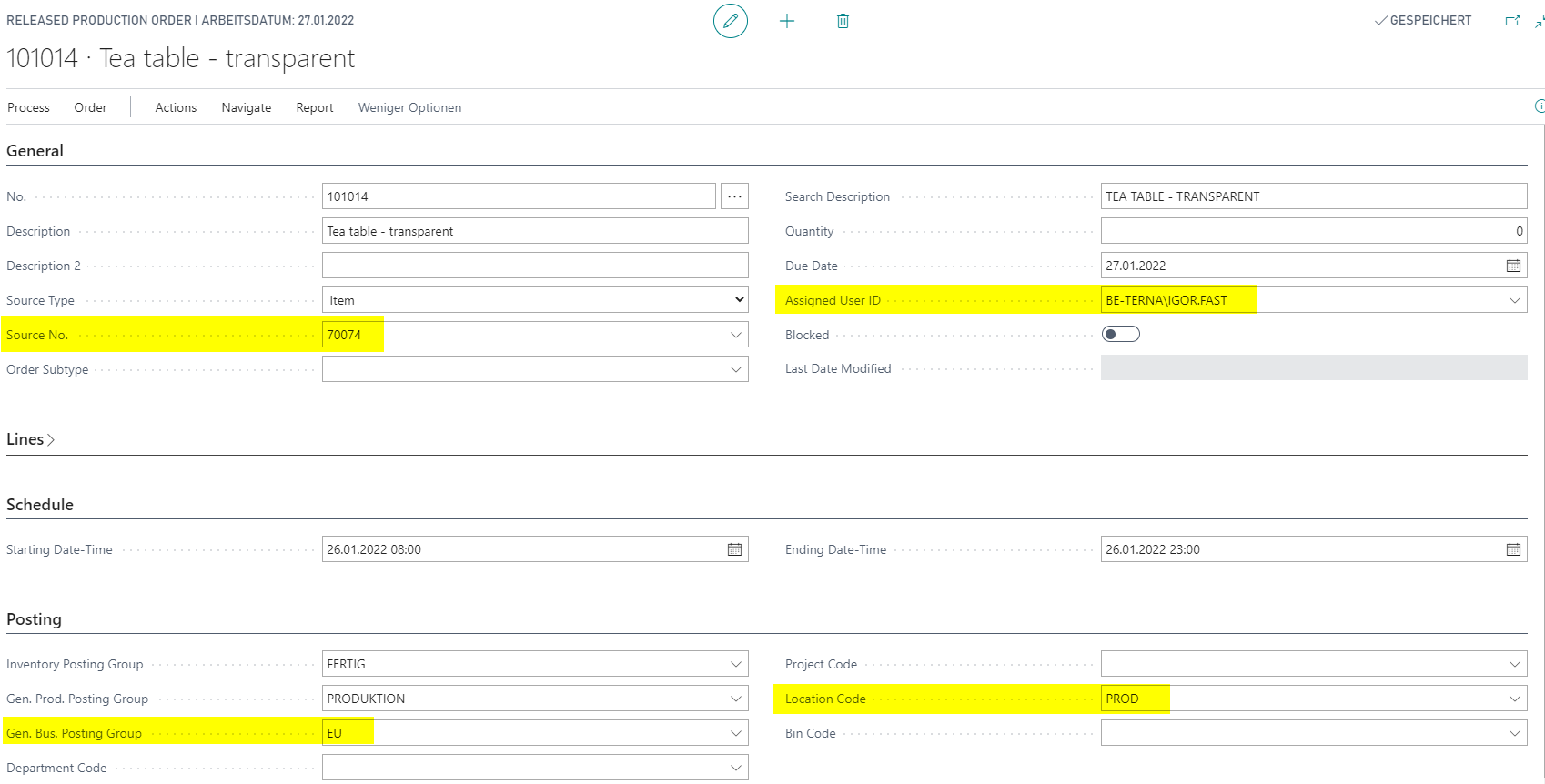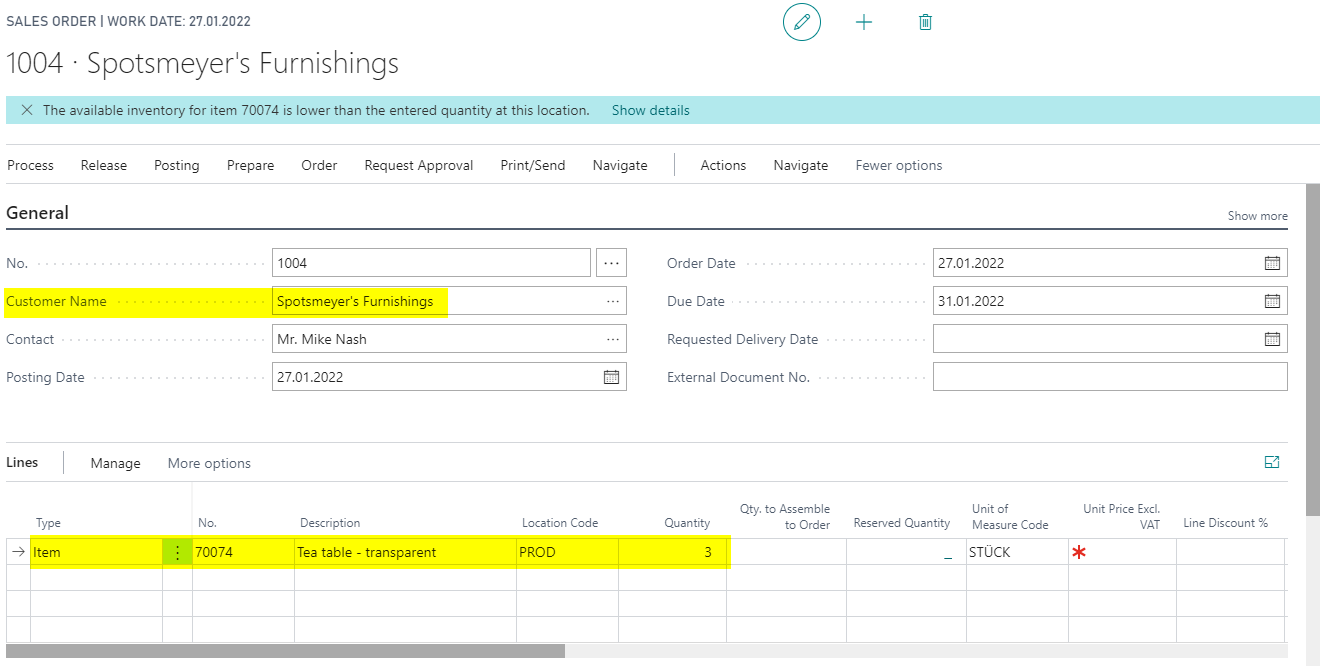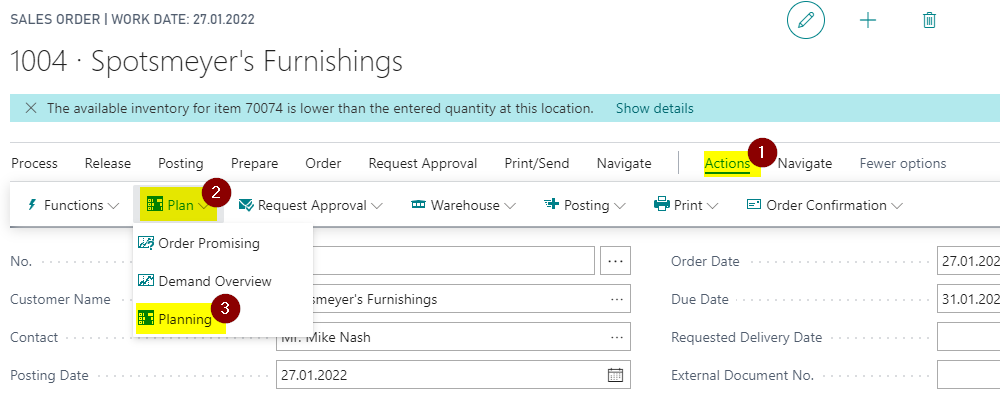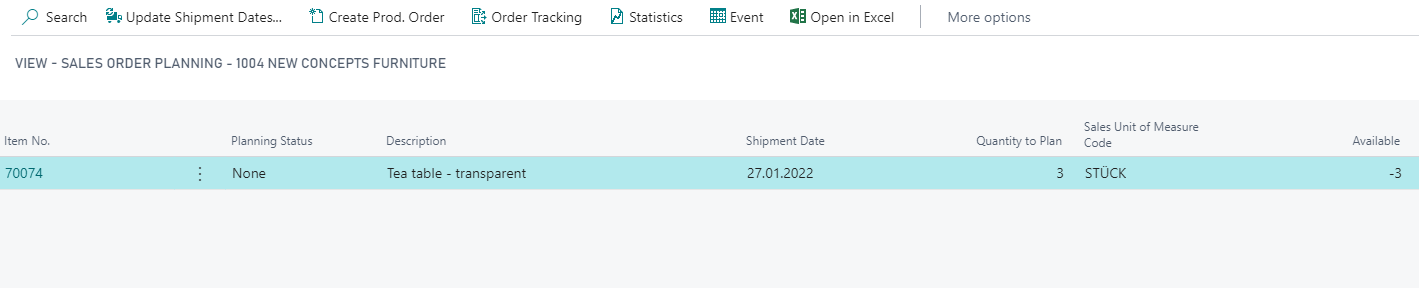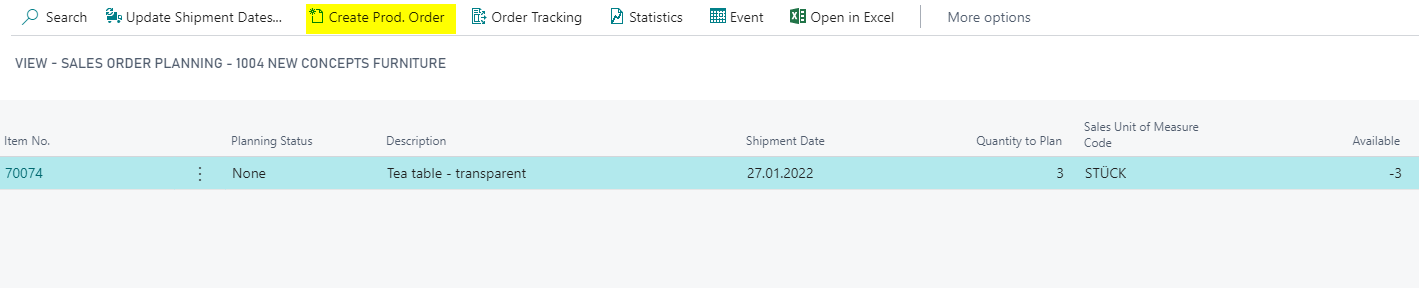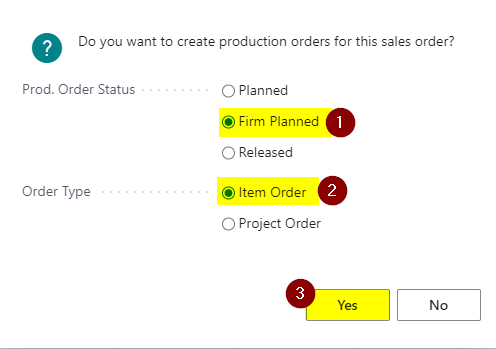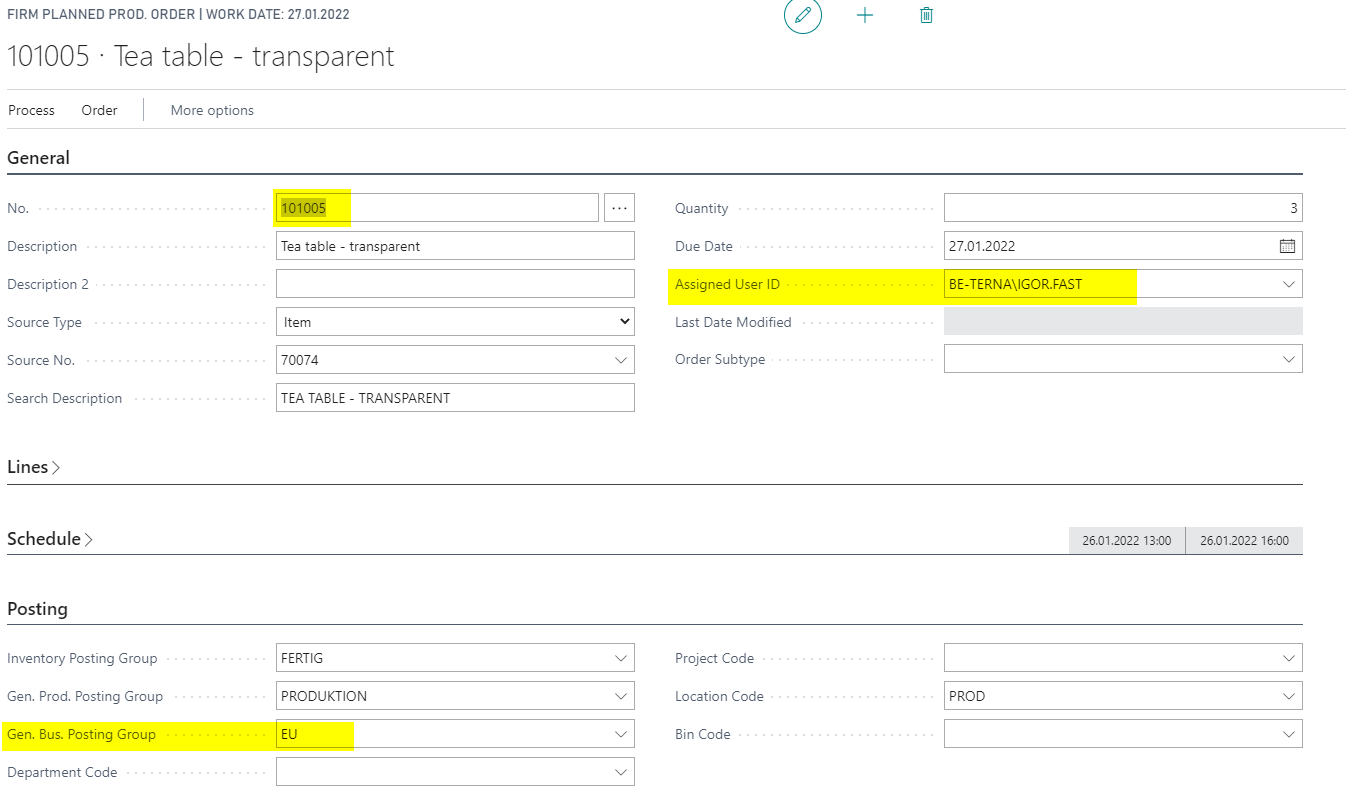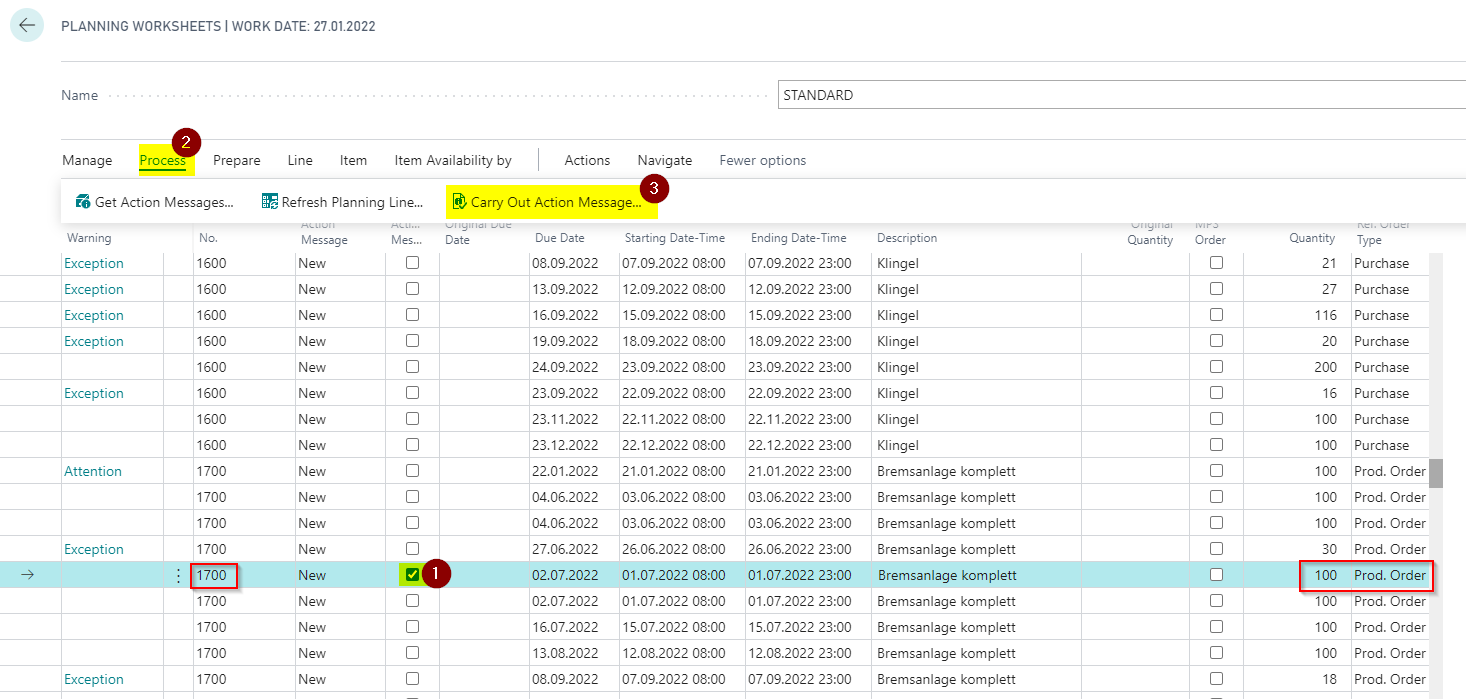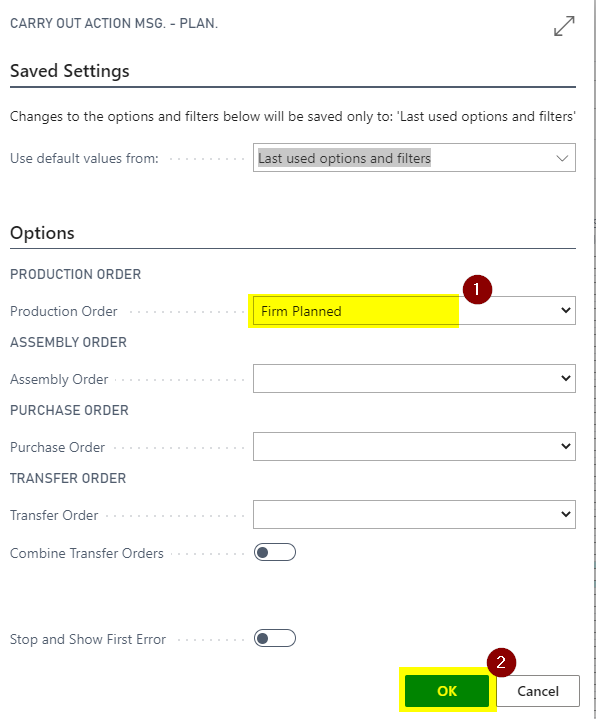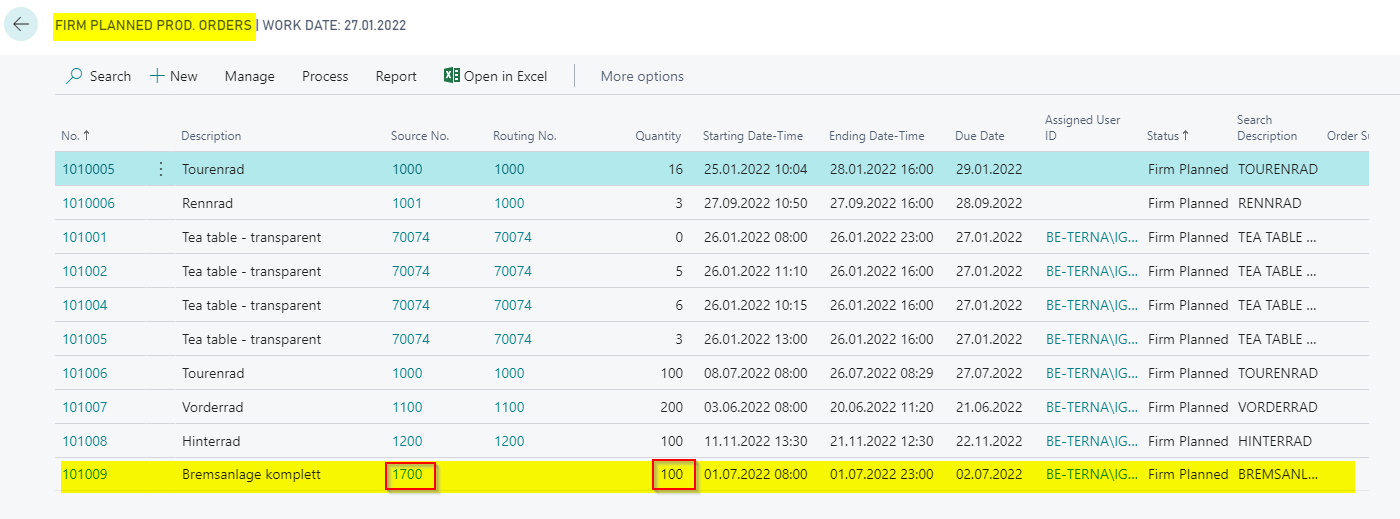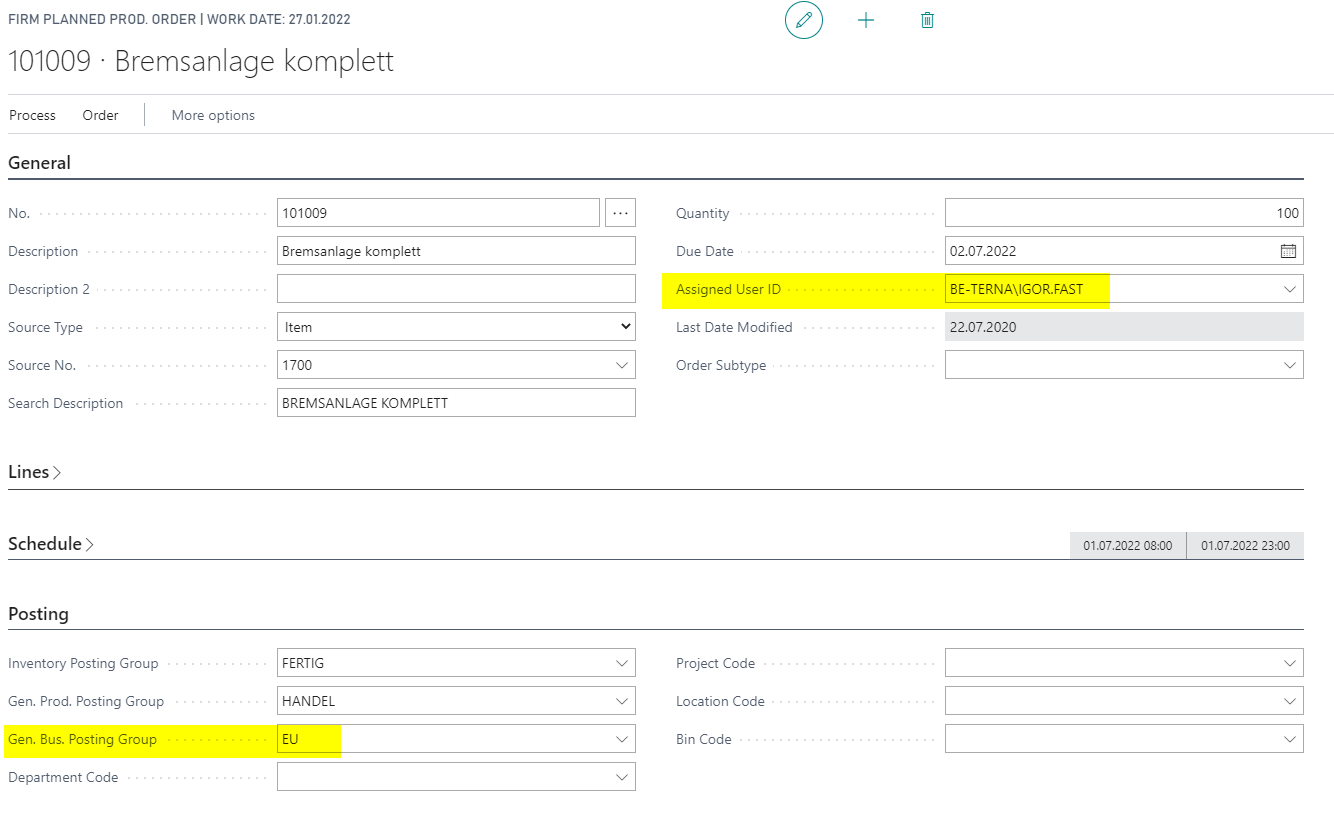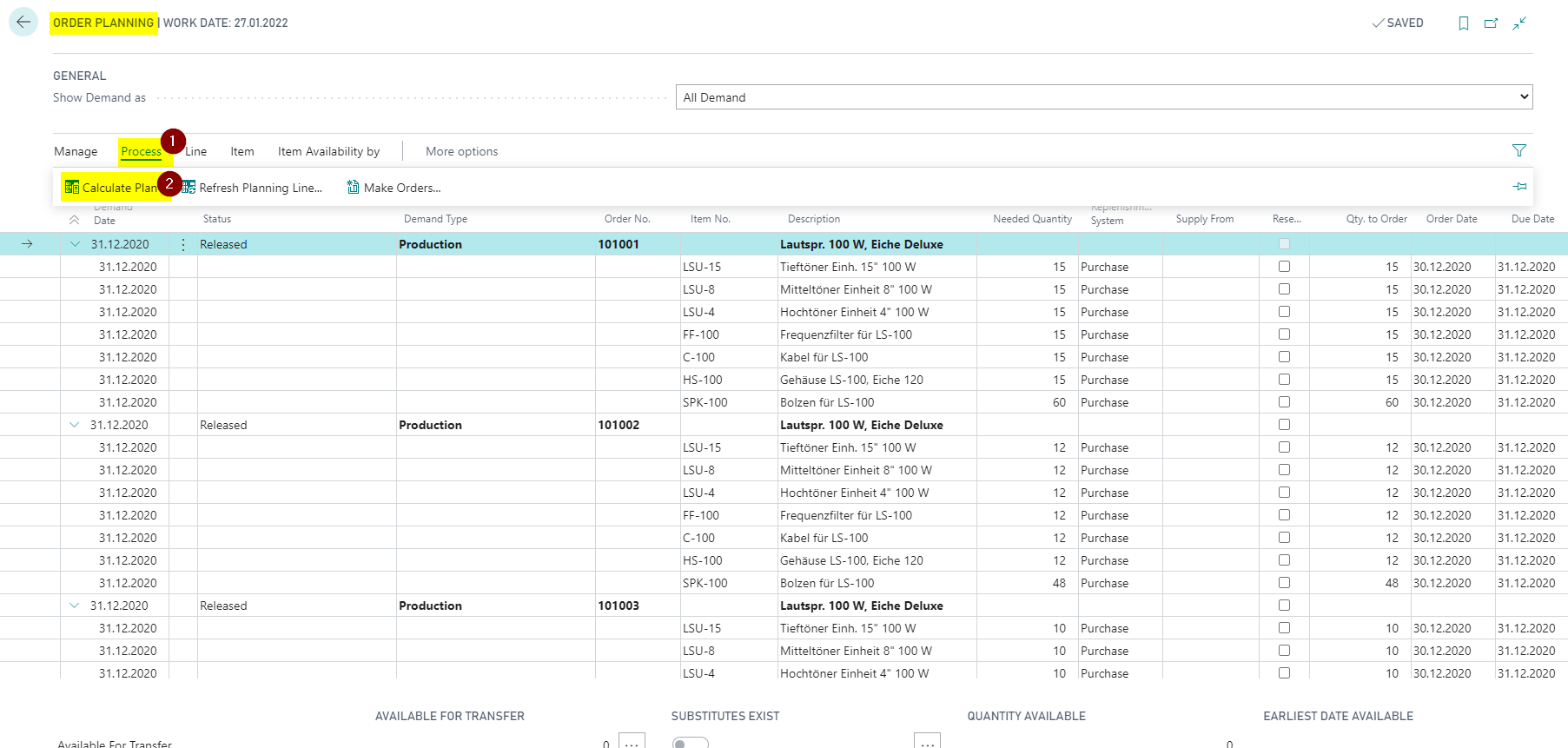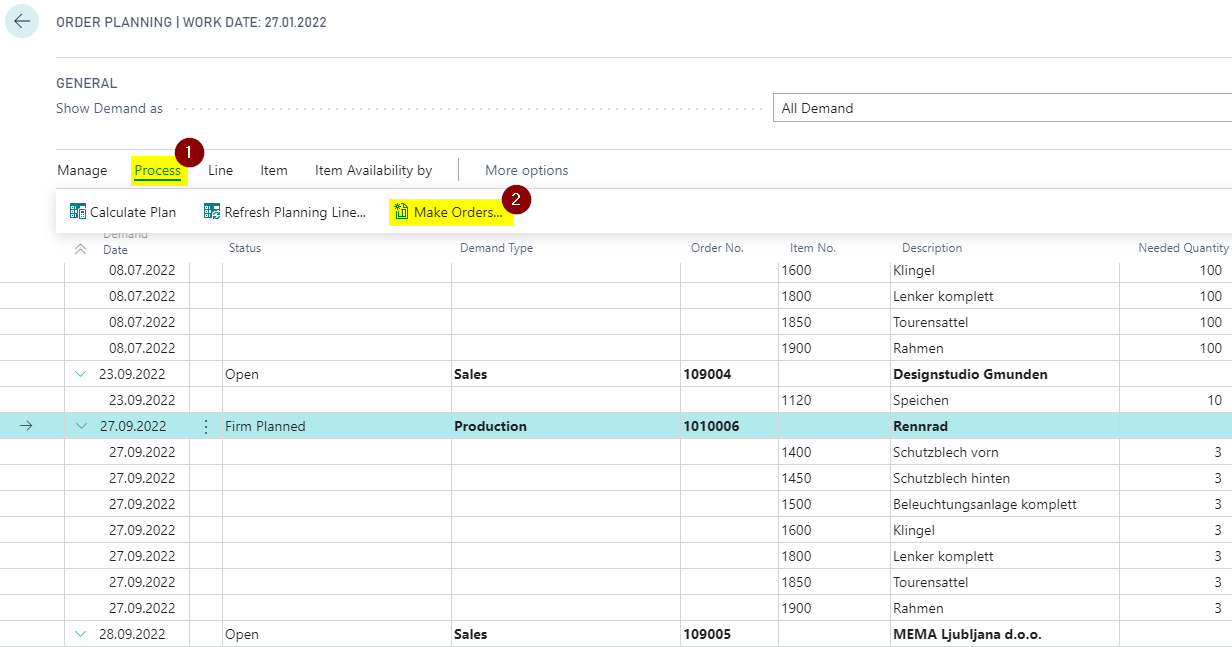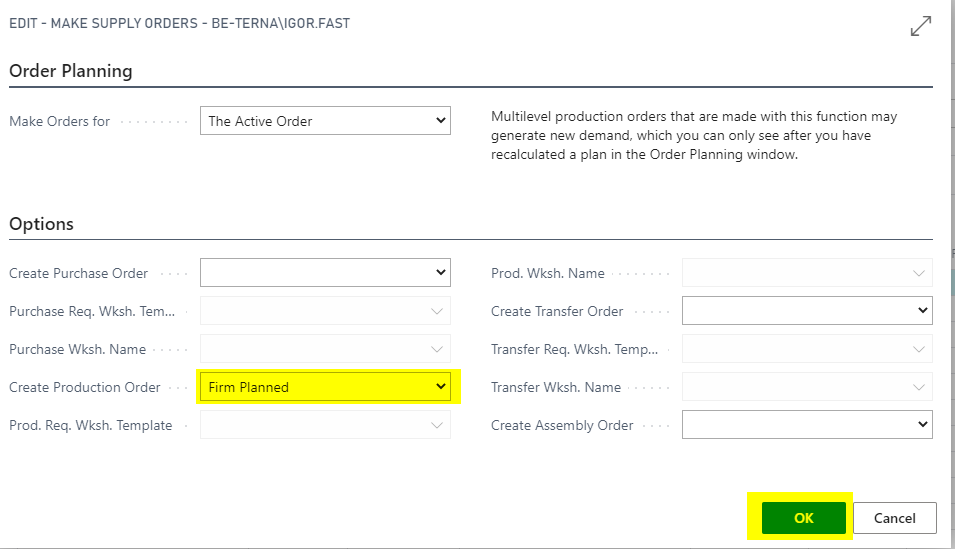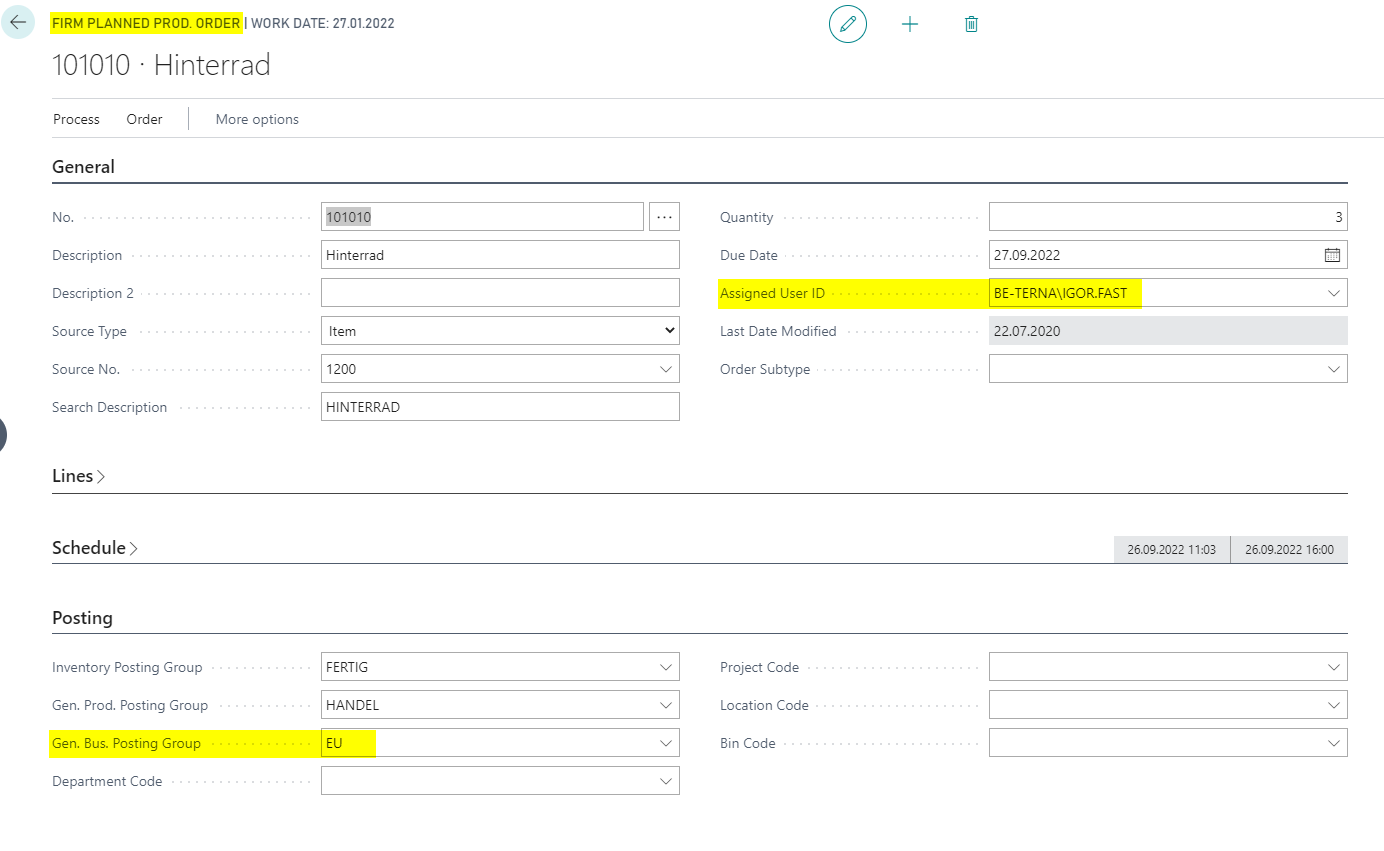Default Data for Production Order
REQUIREMENT / BUSINESS VALUE
Manufacturing companies normally use only one "Gen. Business Posting Group" for production Output and Consumption posting. Since blank "Gen. Business Posting Group" on Production Order (of any status) shall be avioided (to decrease wrong posting caused by not entered field values) users shall then always enter same "Gen. Business Posting Group" directly on Production Order manually. Defined default significantly improve user experience and decrease level of user caused mistakes.
"Production Order"."Gen. Business Posting Group" shall be defaulted on production order creation, triggered by any standard creation procedure:
- Manual Production Order creation in any Status
- Production Order creation triggered from planning functions (Planning Worksheet, Order Planning)
- Create Production Order from Sales Order
Setup
- Open Manufacturing Setup
- Transfer Production Details has to be activated
- Activate Auto Assign UserID. The program automatically fills field Assigned User ID with the current user ID.
- Choose field Def. Gen. Bus. Posting Group (for example EU). When creating a new production order field Gen. Bus. Posting Group is automatically transferred from Manufacturing Setup.
- Choose Def. Output Location Code. When creating a new production order field Location Code is transferred from Manufacturing Setup (if the Location Code on the item card is not filled).
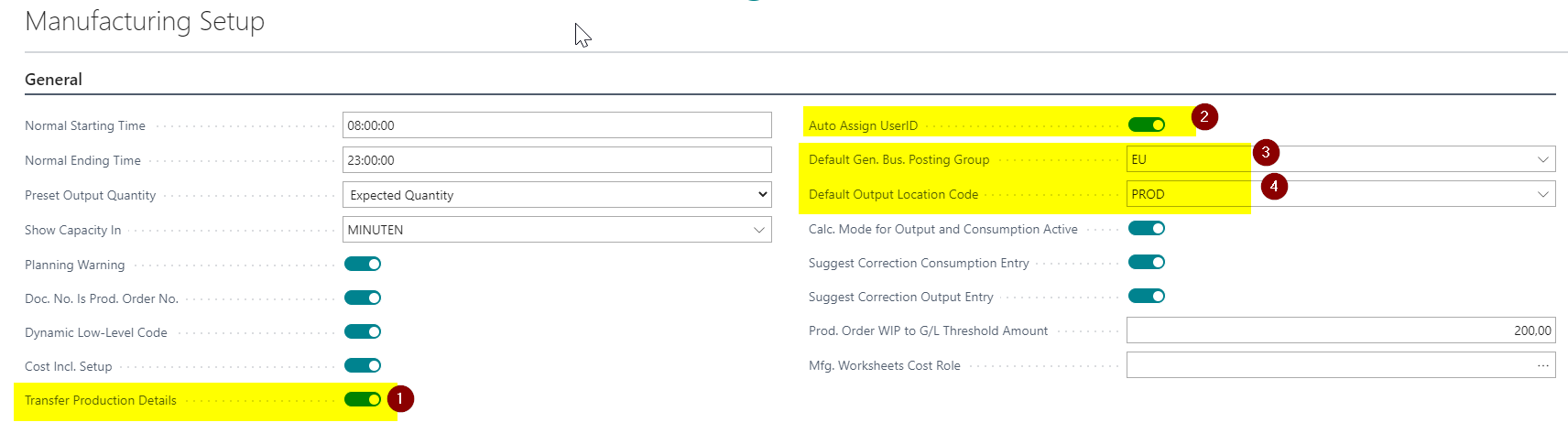
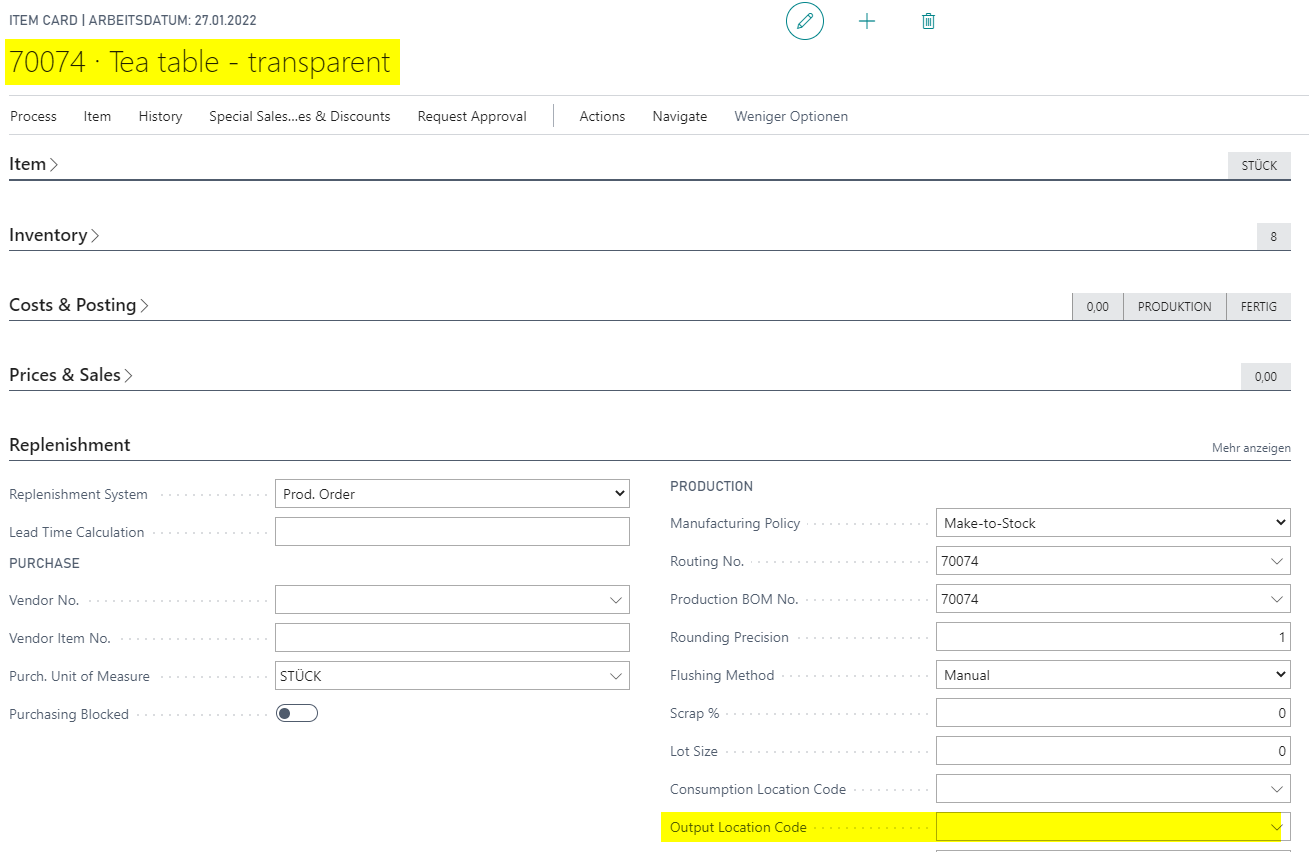
Planned Production Order
- Open Planned Production Orders and create a new order by choosing button New.
- Enter Source No. and all mandatory fields. Assigned User ID, Gen. Bus. Posting Group and Location Code is filled automaticlly.
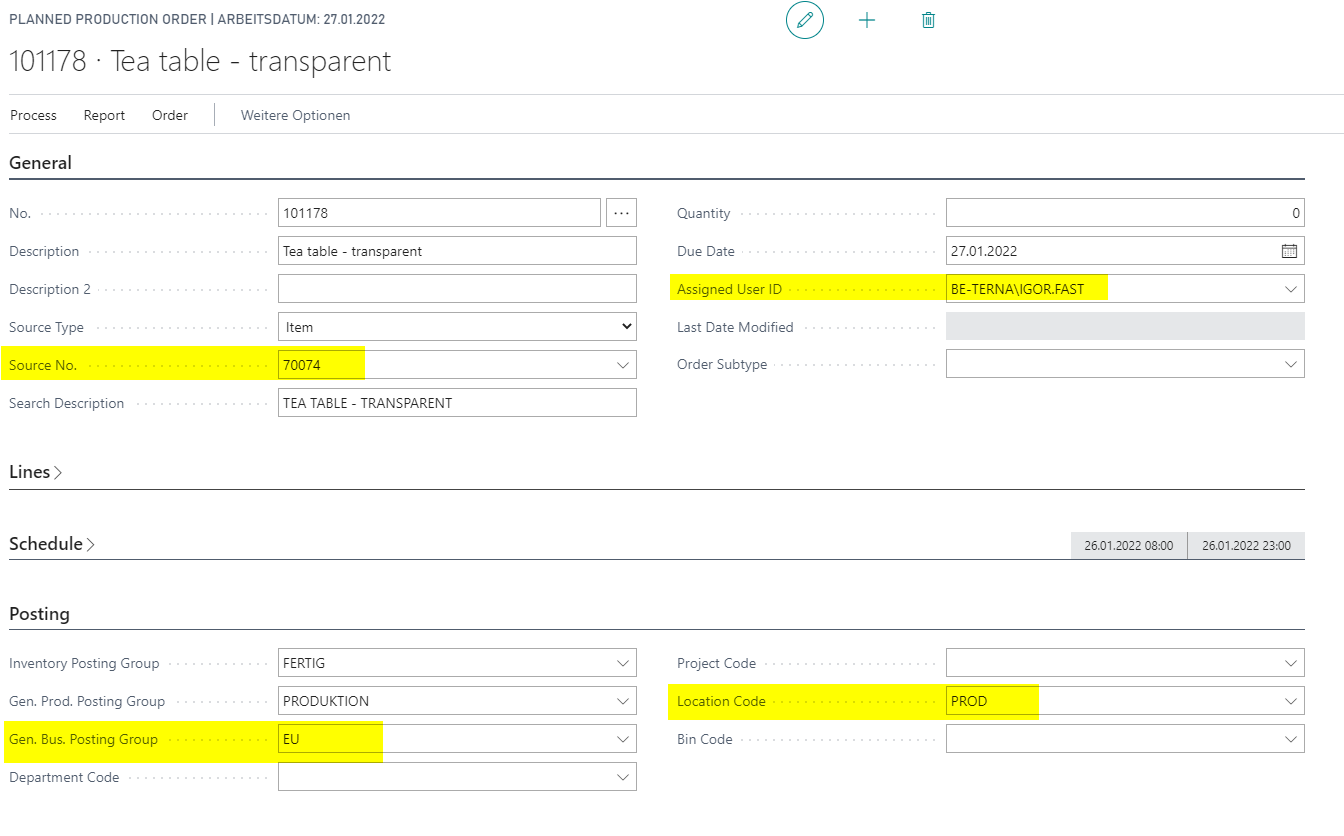
Note: If the Output Location Code is filled on the item card, then the Location Code on the Production Order will be filled by the value of the Output Location Code from the item card.
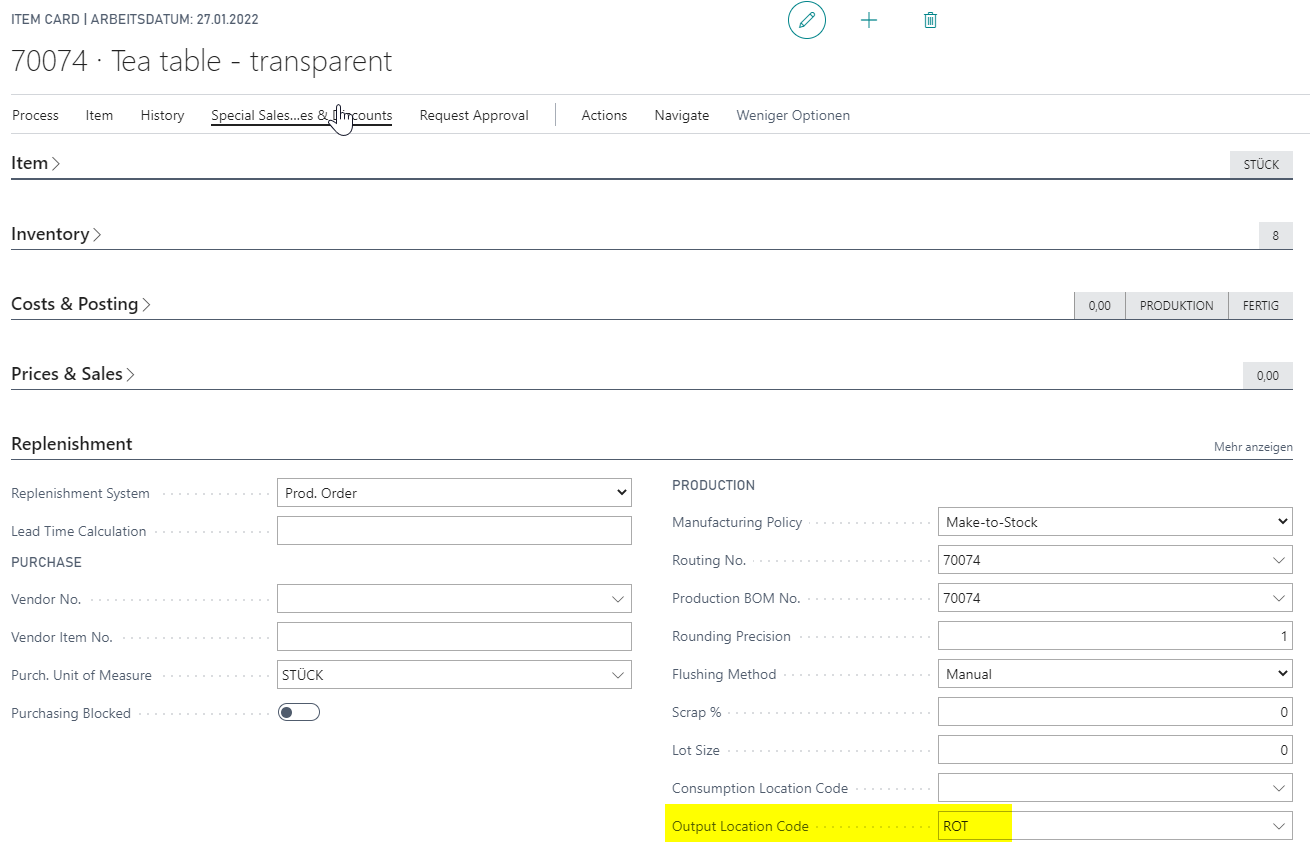
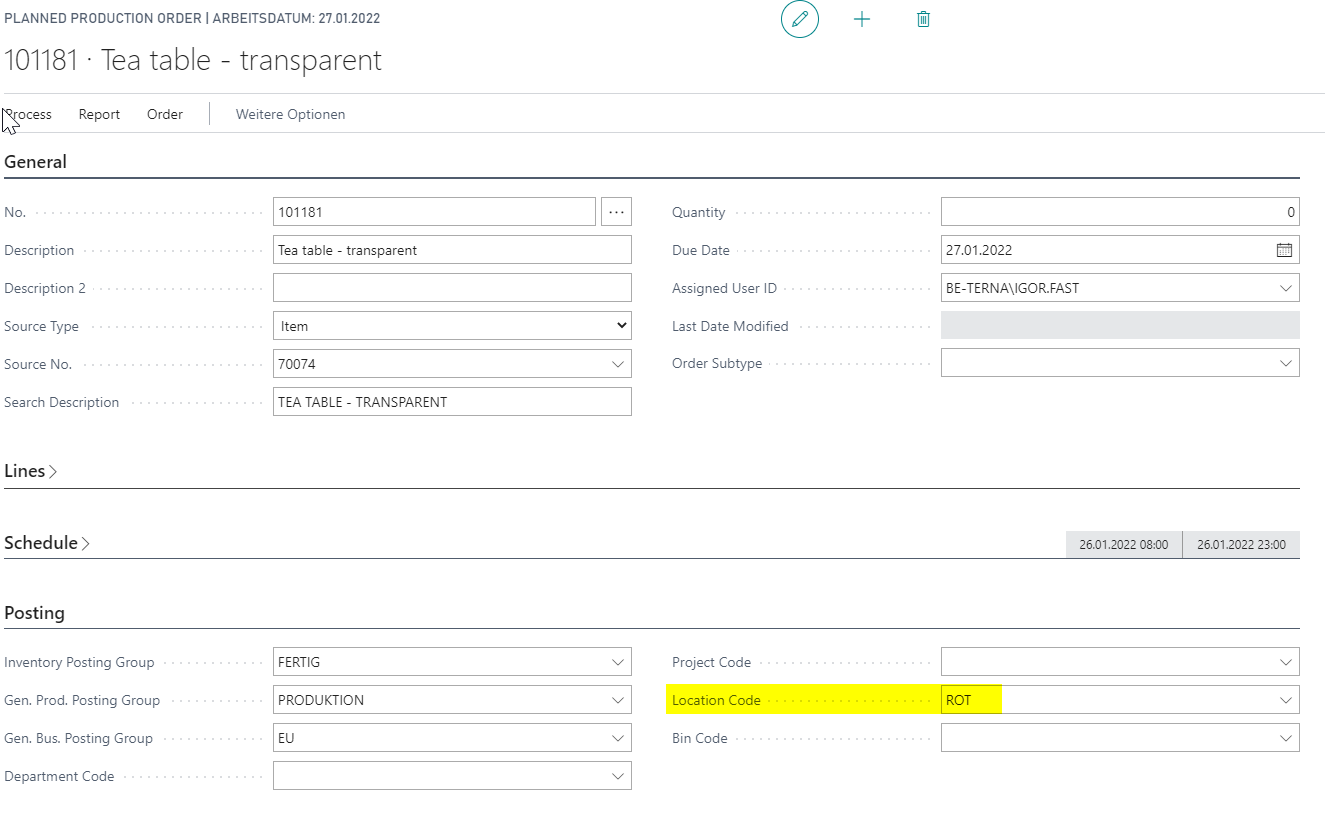
Firm Planned Prod. Order
- Open Firm Planned Prod. Orders and create a new order by choosing button New.
- Enter Source No. and all mandatory fields. Assigned User ID, Gen. Bus. Posting Group and Location Code is filled automaticlly.
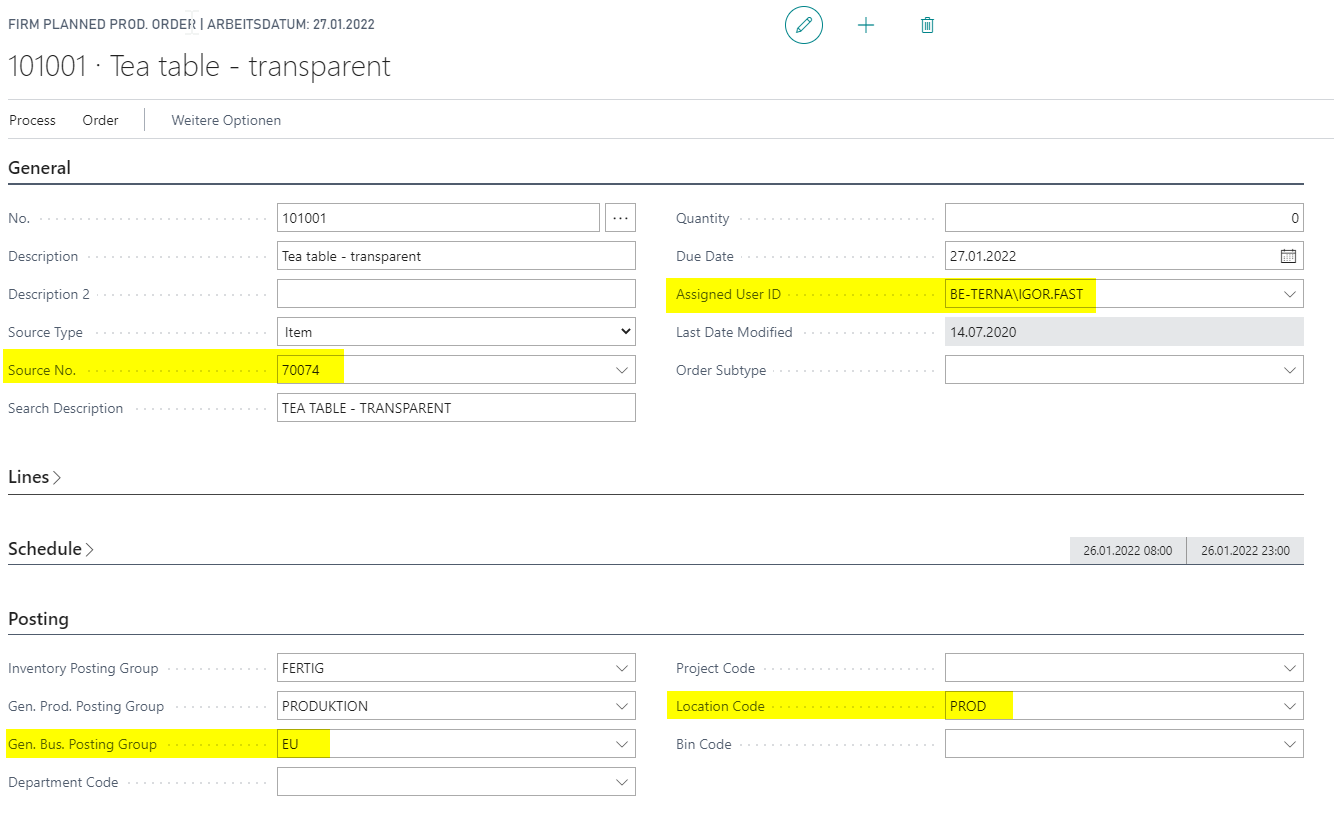
Note: If the Output Location Code is filled on the item card, then the Location Code on the Production Order will be filled by the value of the Output Location Code from the item card.
Released Production Order
- Open Released Production Orders and create a new order by choosing button New.
- Enter Source No. and all mandatory fields. Assigned User ID, Gen. Bus. Posting Group and Location Code is filled automaticlly.
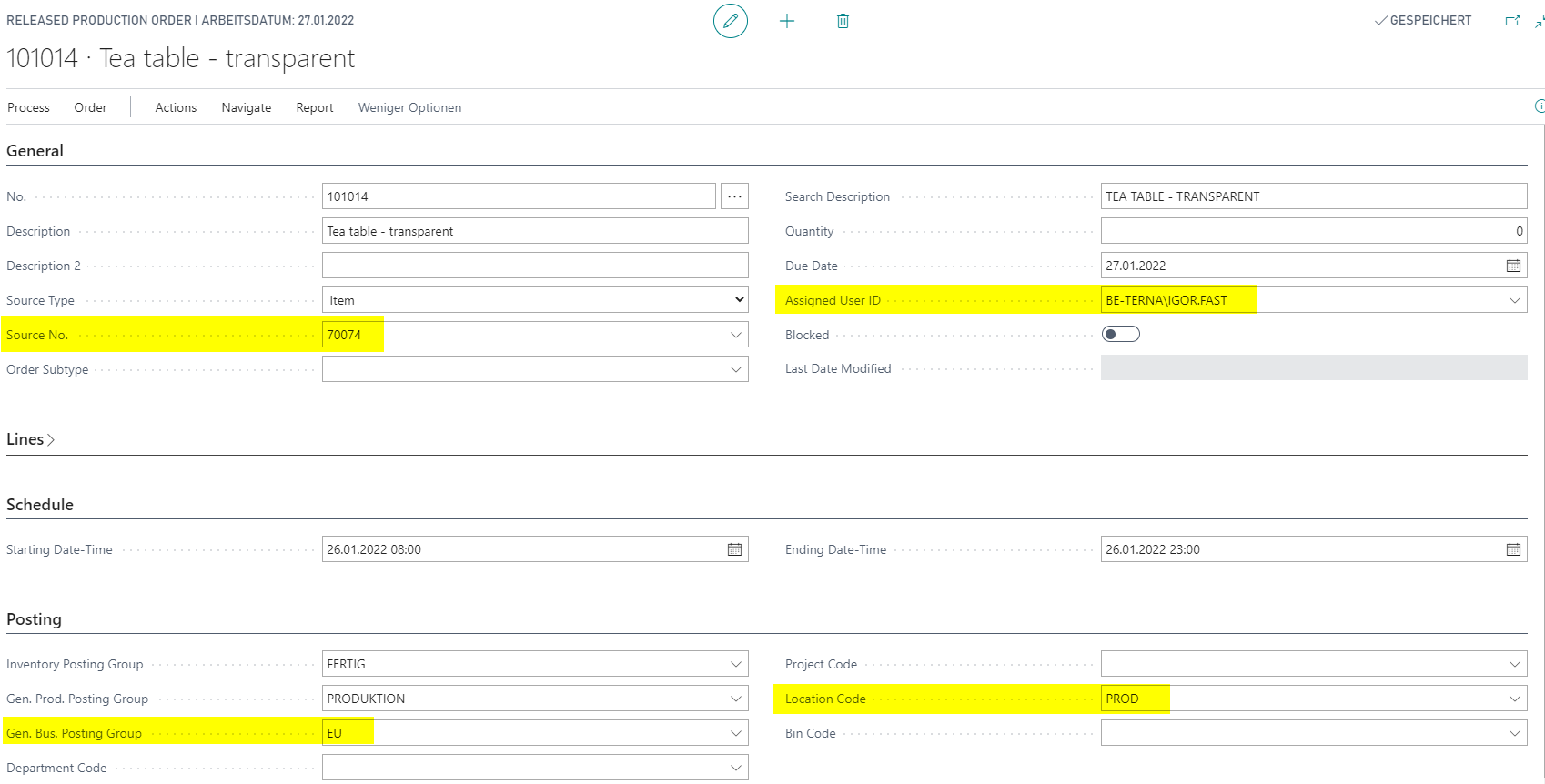
Note: If the Output Location Code is filled on the item card, then the Location Code on the Production Order will be filled by the value of the Output Location Code from the item card.
Production Order from Sales Order
- Open Sales Order and create a new order by choosing button New.
- Enter Customer No. and all mandatory fields.
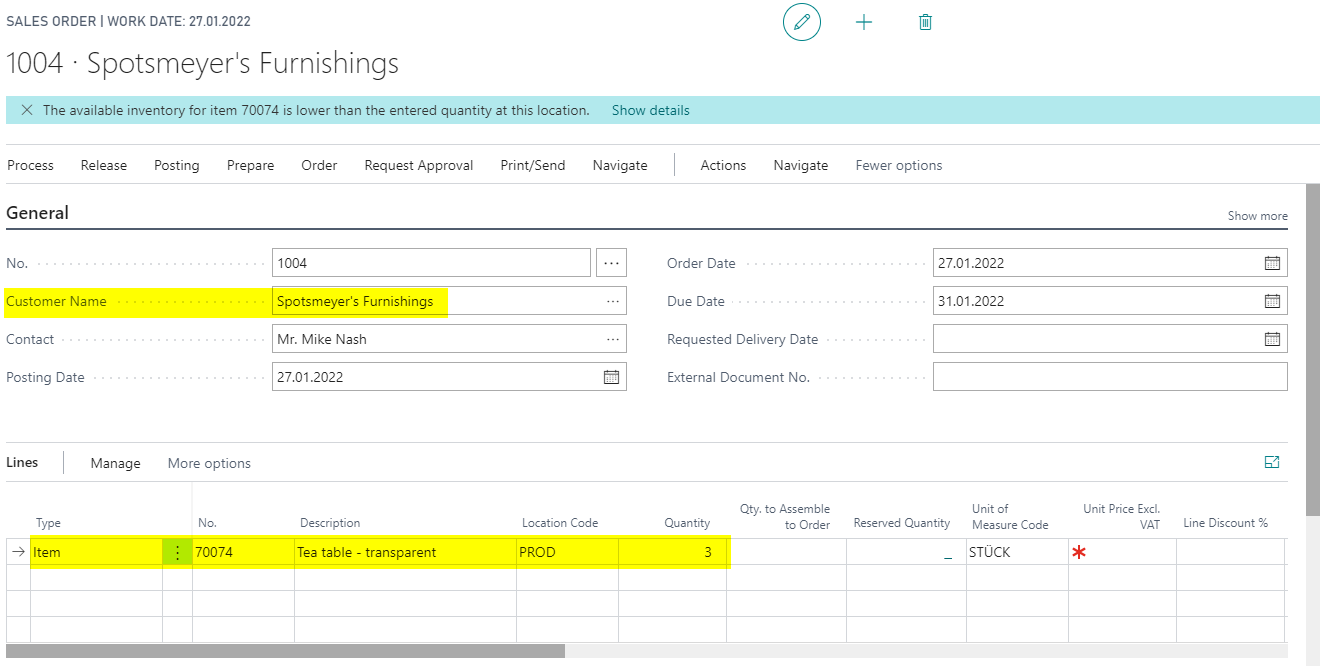
- Choose button Planning on the Actions Tab. Sales Order Planning page opens.
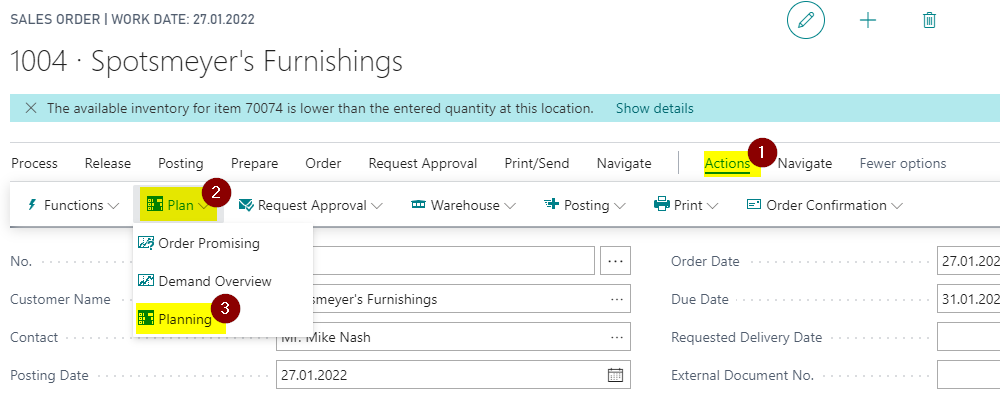
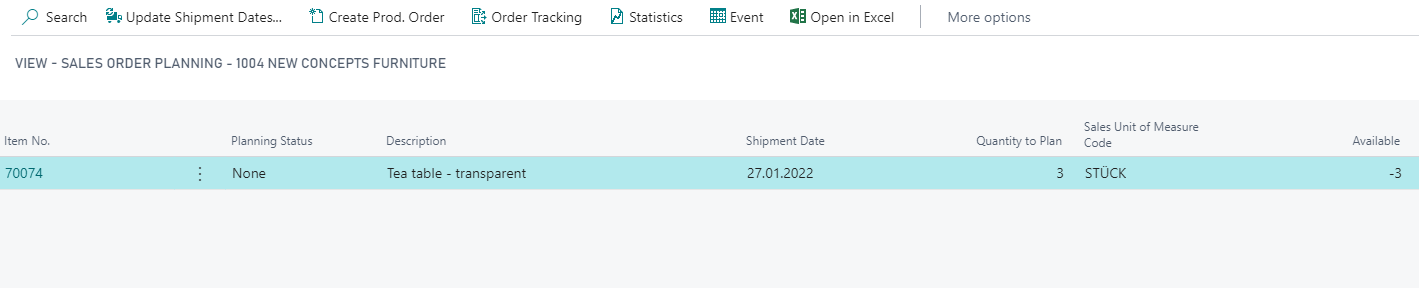
- Choose button Create Prod. Order where you choose Prod. Order Status and Order Type.
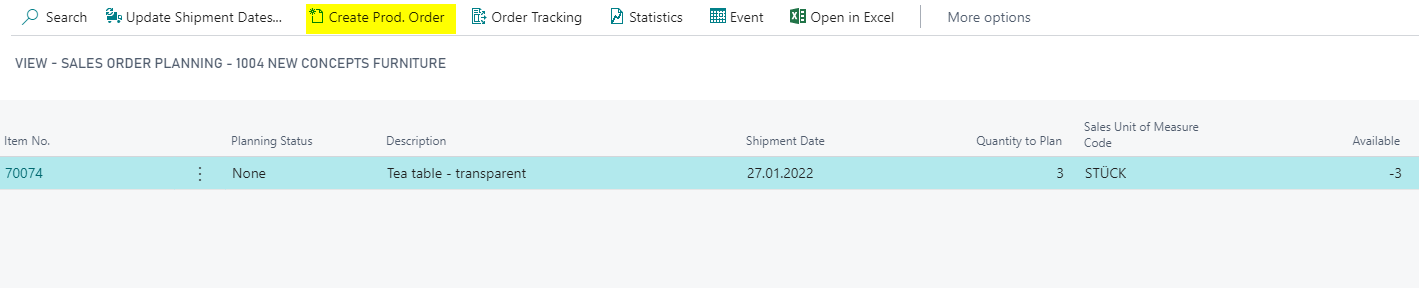
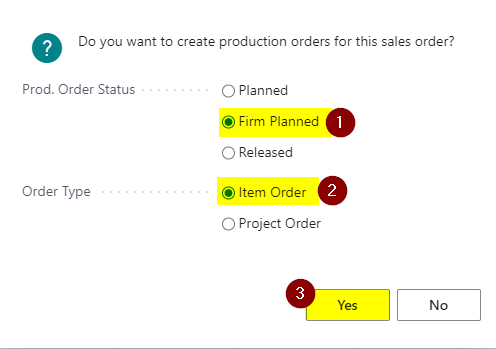

- Open created order and check entered fields:
- Field Gen. Bus. Posting Group is transferred from field Def. Gen. Bus. Posting Group on Manufacturing Setup. The field is then transferred to Production Journal for posting.
- The program automatically fills field Assigned User ID with the current user ID.
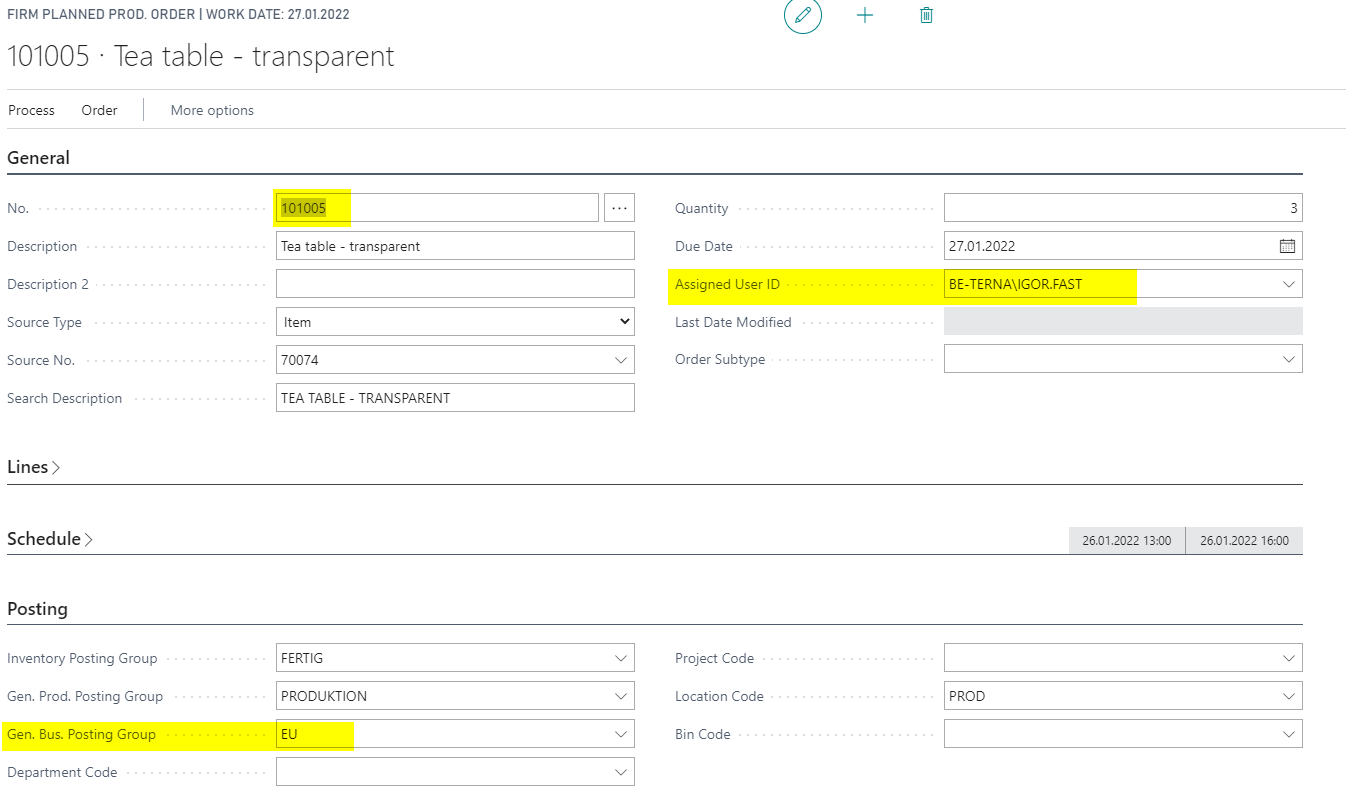
Planning Worksheets
- Open Planning Worksheets and prepare lines.
- Choose button Carry Out Action Message. Production Order is created for lines that need production order.
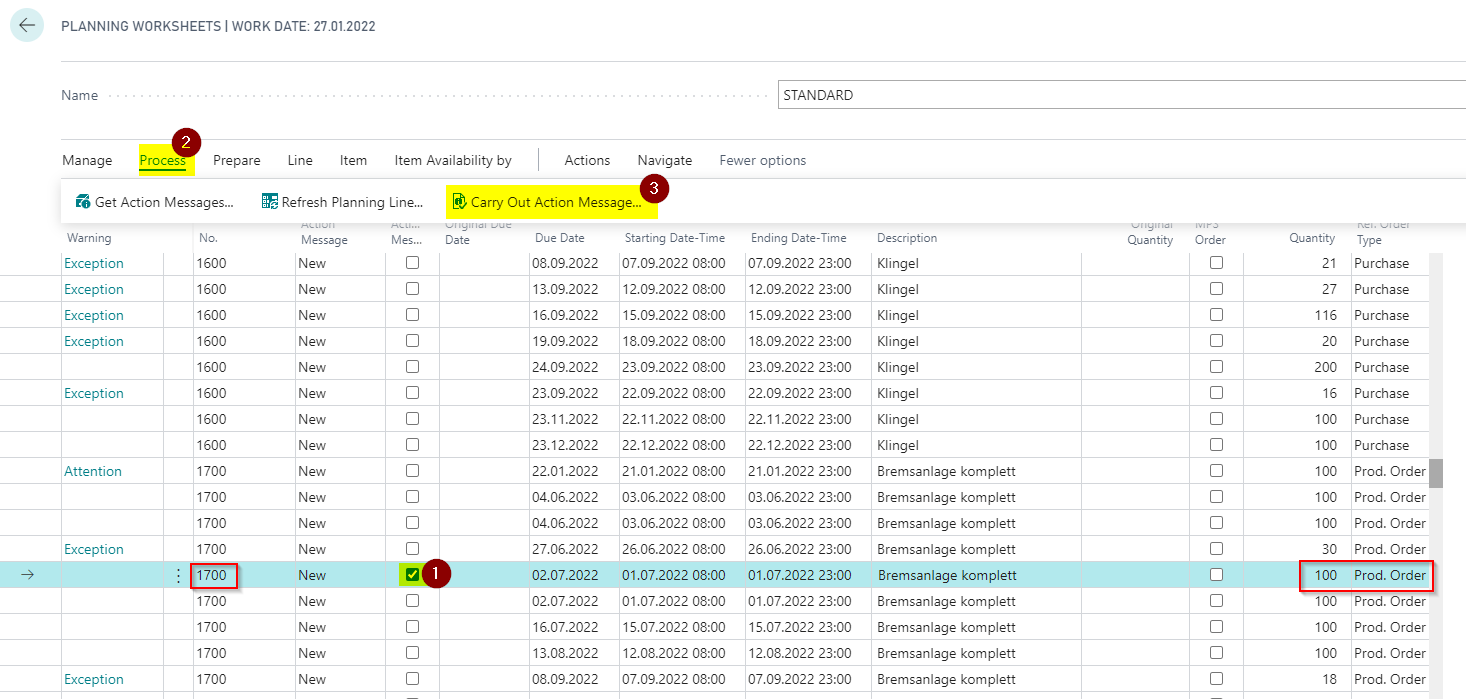
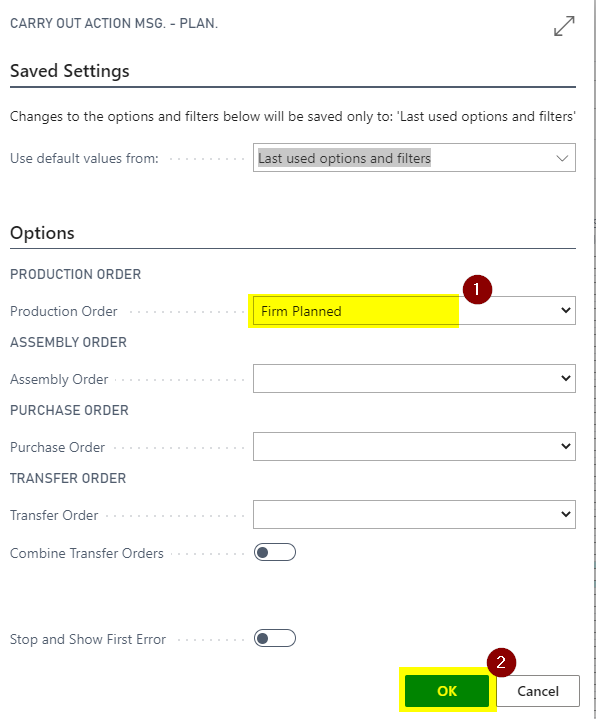
- Open created order and check fields:
- Field Gen. Bus. Posting Group is transferred from field Def. Gen. Bus. Posting Group on Manufacturing Setup. Field is then transferred to Production Journal for posting.
- The program automatically fills field Assigned User ID with the current user ID.
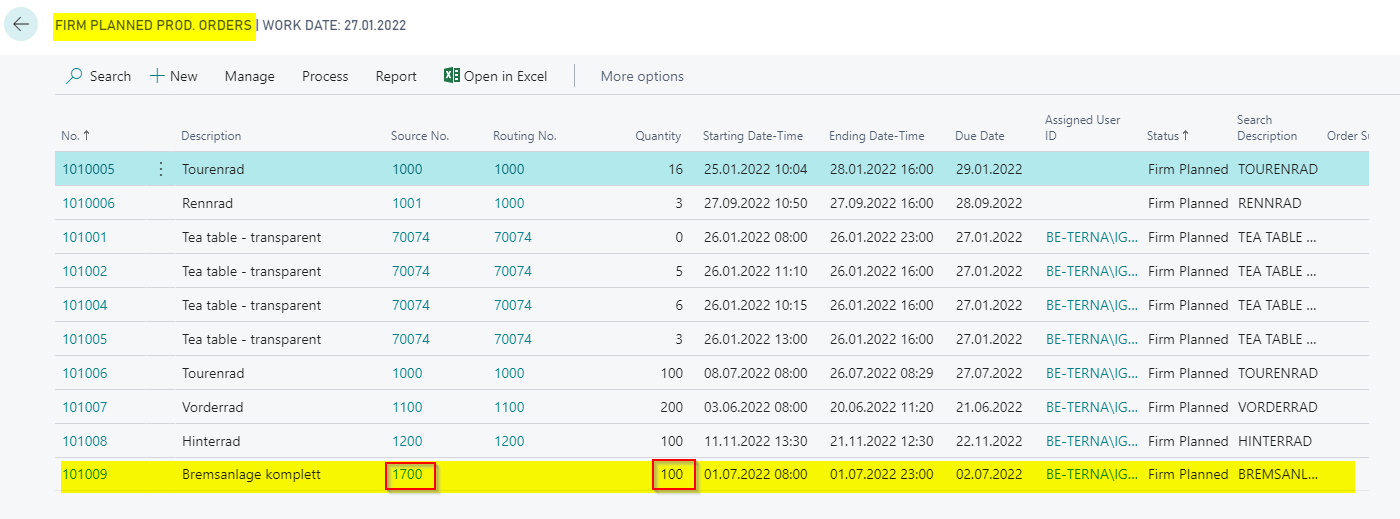
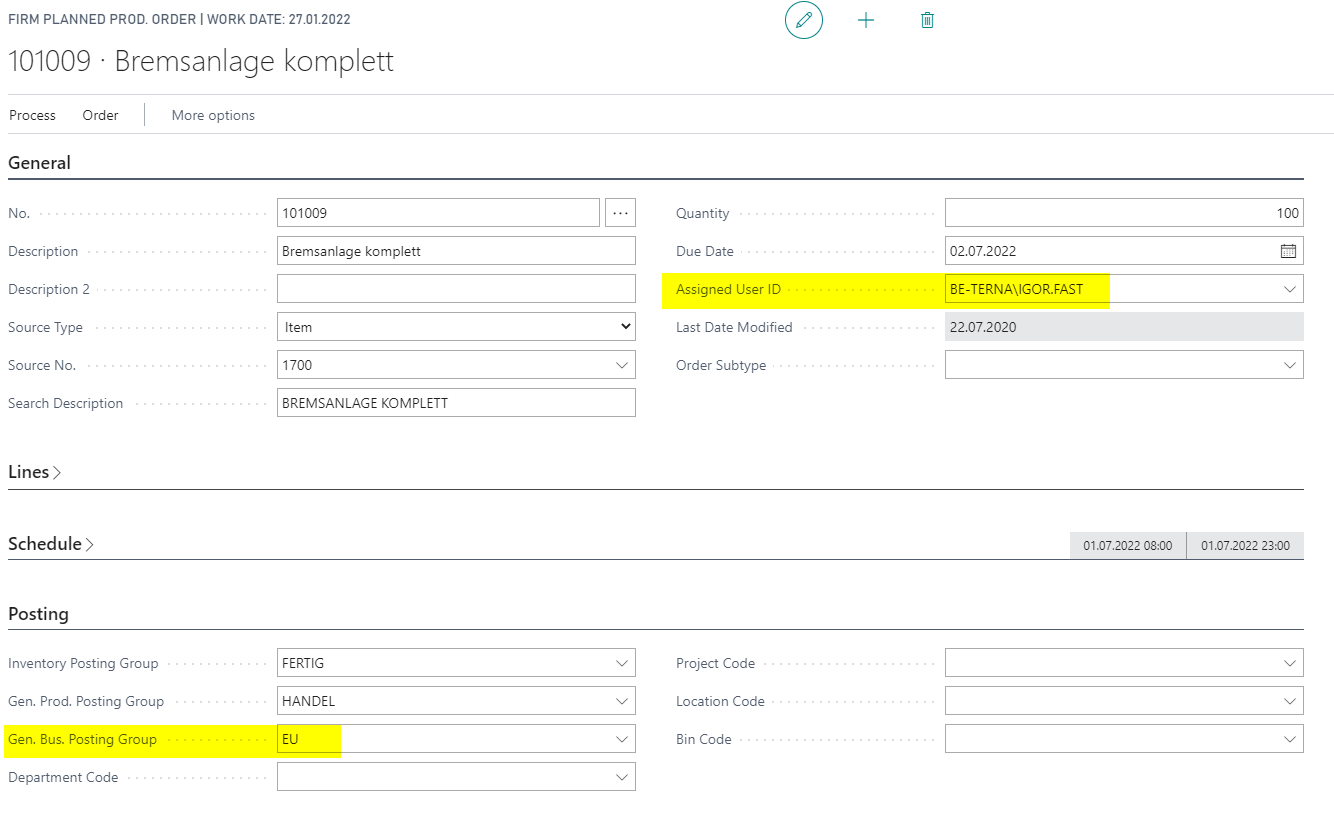
Order Planning
- Open Order Planning and calculate plan.
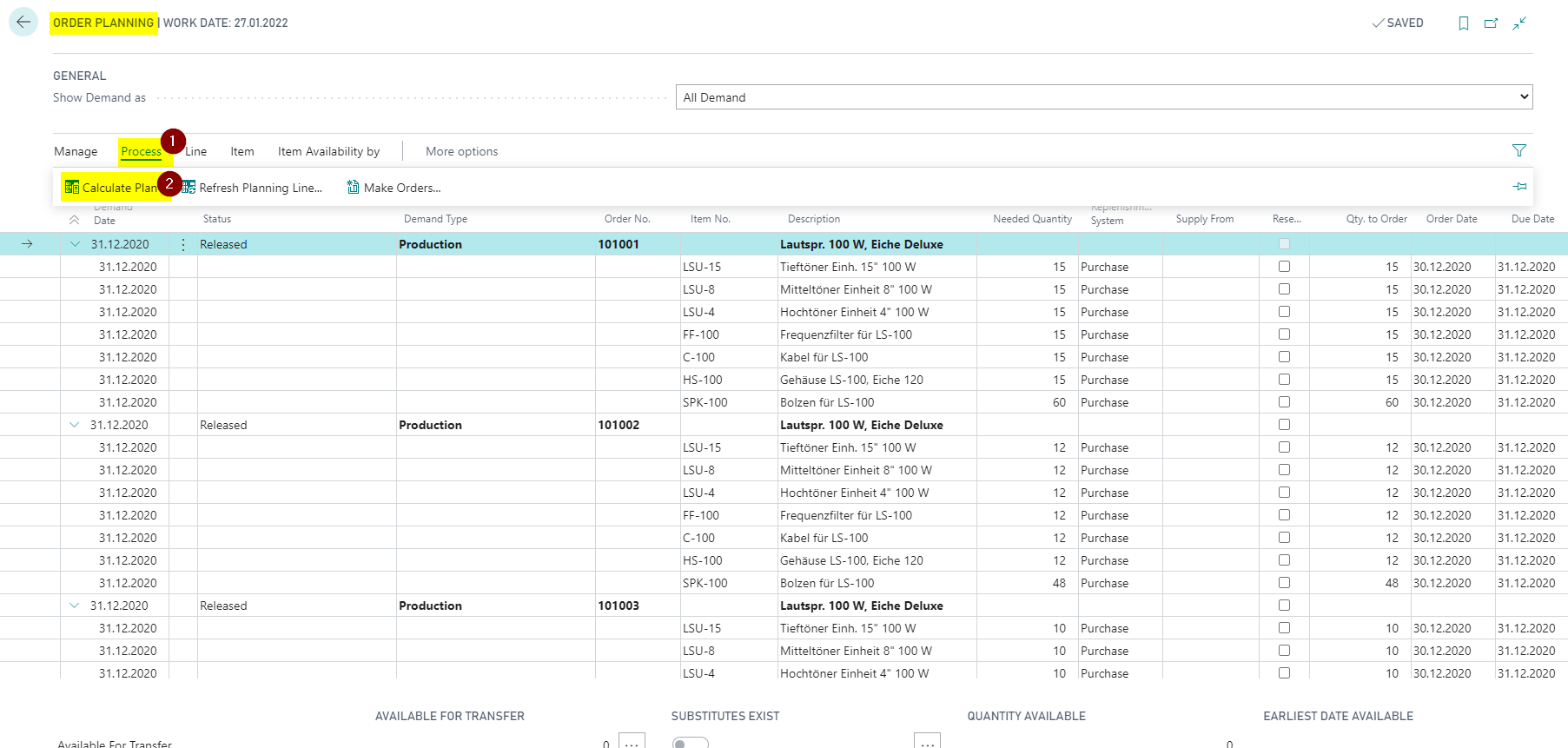
- Choose button Make Orders. Production Order is created for lines that need production order.
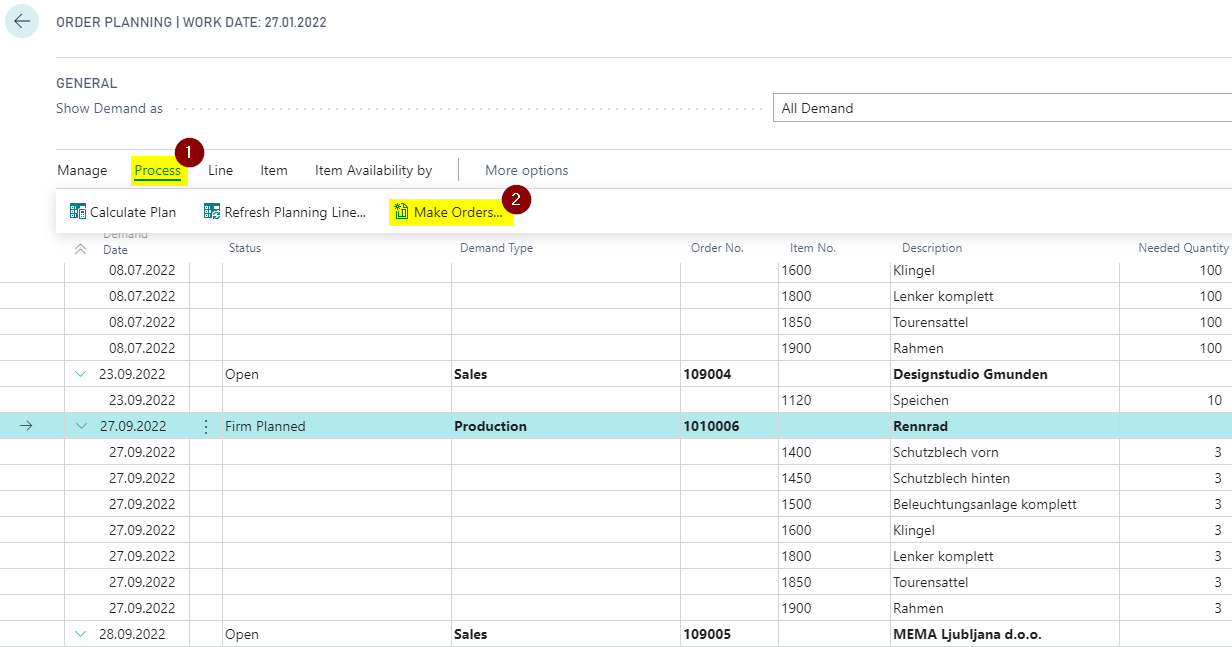
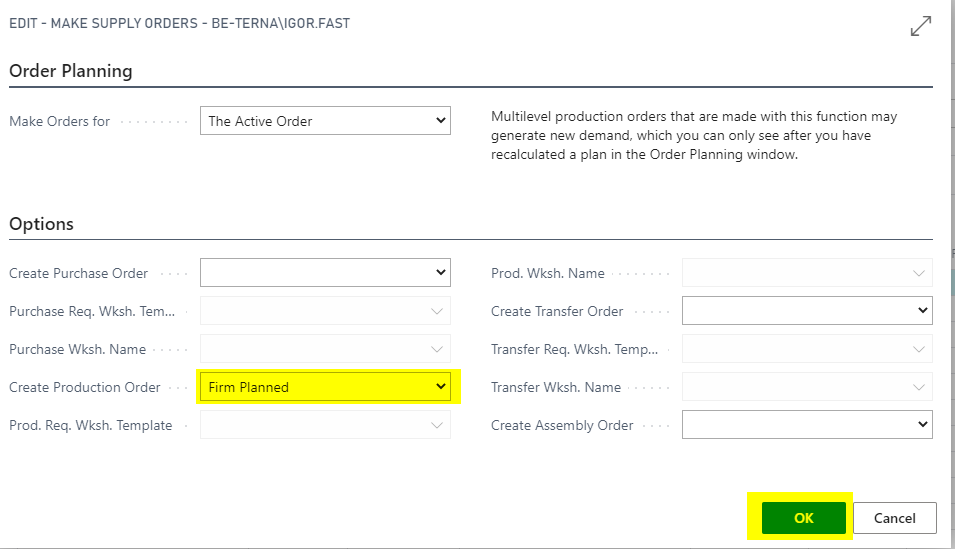
- Open created order and check fields:
- Field Gen. Bus. Posting Group is transferred from field Def. Gen. Bus. Posting Group on Manufacturing Setup. Field is then transferred to Production Journal for posting.
- The program automatically fills field Assigned User ID with the current user ID.