In some companies it is required to have a very specific tracking of the component serial number that you use to produce a product that also must be tracked with a Serial No.
If you use one production order line in your production order you will not be able to precisely assign the corresponding component serial number to a certain product serial no.
Therefore, a feature was introduced that will help you to split one production order line into more when quantity to produce is greater that one.
While Splitting, Routing and Components will be taken into account
![]()
Now that all settings are done it is time to use the split feature. This happens automatically after you refresh production order
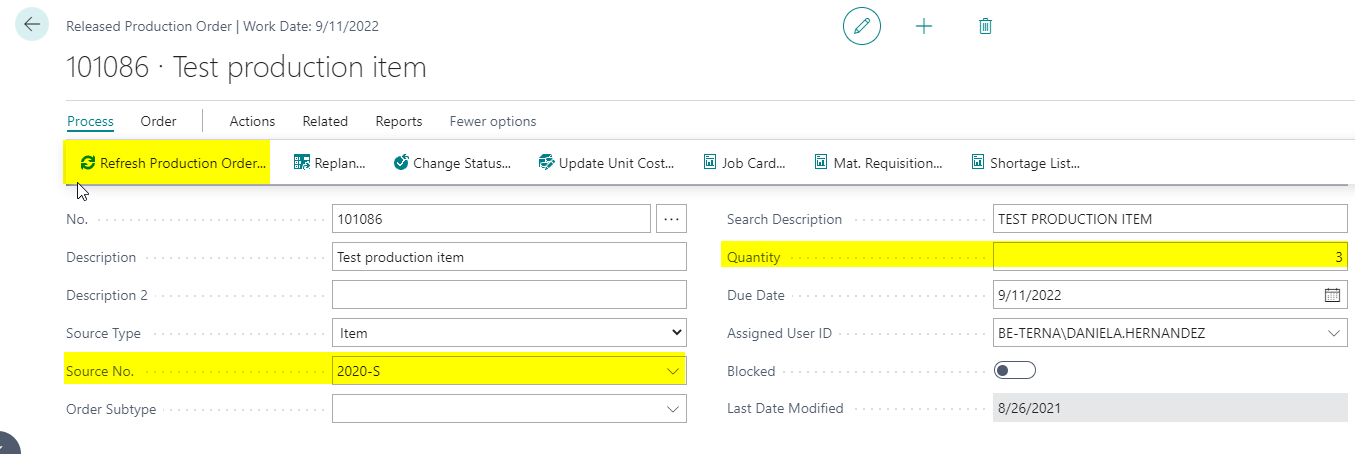
As a result, you will see that every production order line is provide with components. Therefore, you can specifically assign a component tracking information and product tracking information for every line.
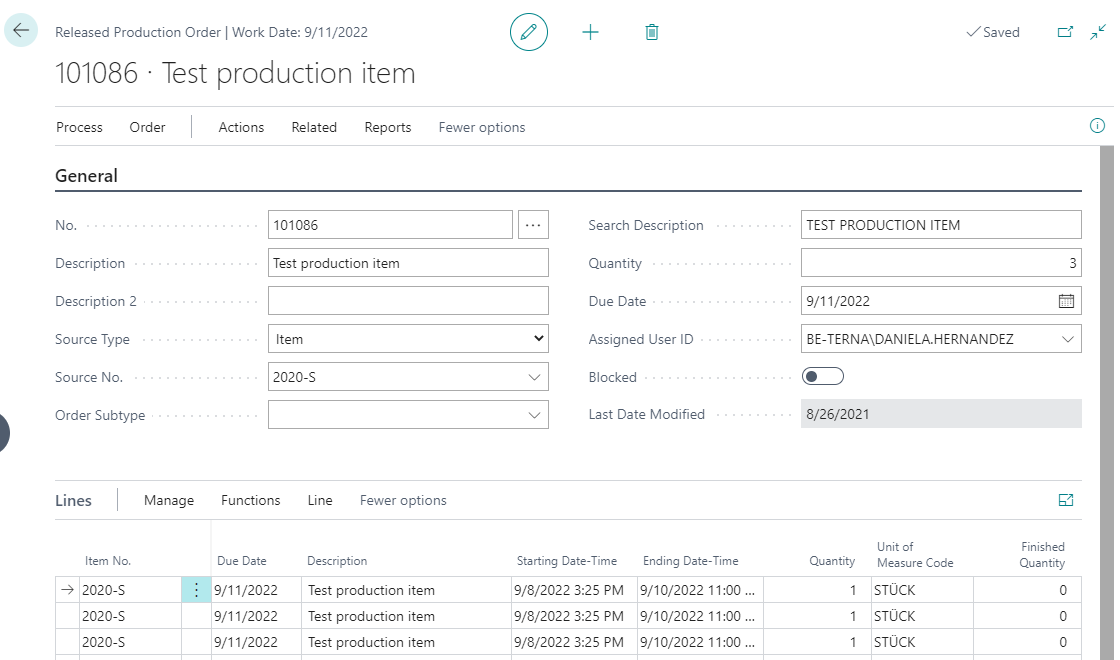
Furthermore, Routing Information is also for every production order line available