For the requirement planning you will use the Planning Worksheets. With this you can select sepcifict items and calculate their needed quantities. But you have to start this calculation manually. If you have a lot of items (>100.000) it may be took a longer time to calculate or you have different responsible persons to plan specific parts of your items. With this Functionality you can Setup of Job Queue for Production Planning (MRP, MPS) with error log and parametrization (per Item, Location …) per User/Journal to run this every night.
For this Automatic Planning we have to Setup 2 different data:
Job queues in Business Central enables users to schedule and run specific reports and codeunits. You can set jobs to run one time, or on a recurring basis. The Job Queue itself are simple timed runs of a specific Business Central Object. For our Functionality the Logic is the Codeunit 5140456.
For the Setup of the Job Queues to Schedule Tasks please see the instructions on: https://docs.microsoft.com/en-us/dynamics365/business-central/admin-job-queues-schedule-tasks
Please open Page Job Queue Entries and Click on New.
The Page Job Queue Entry Card is opend with empty data.
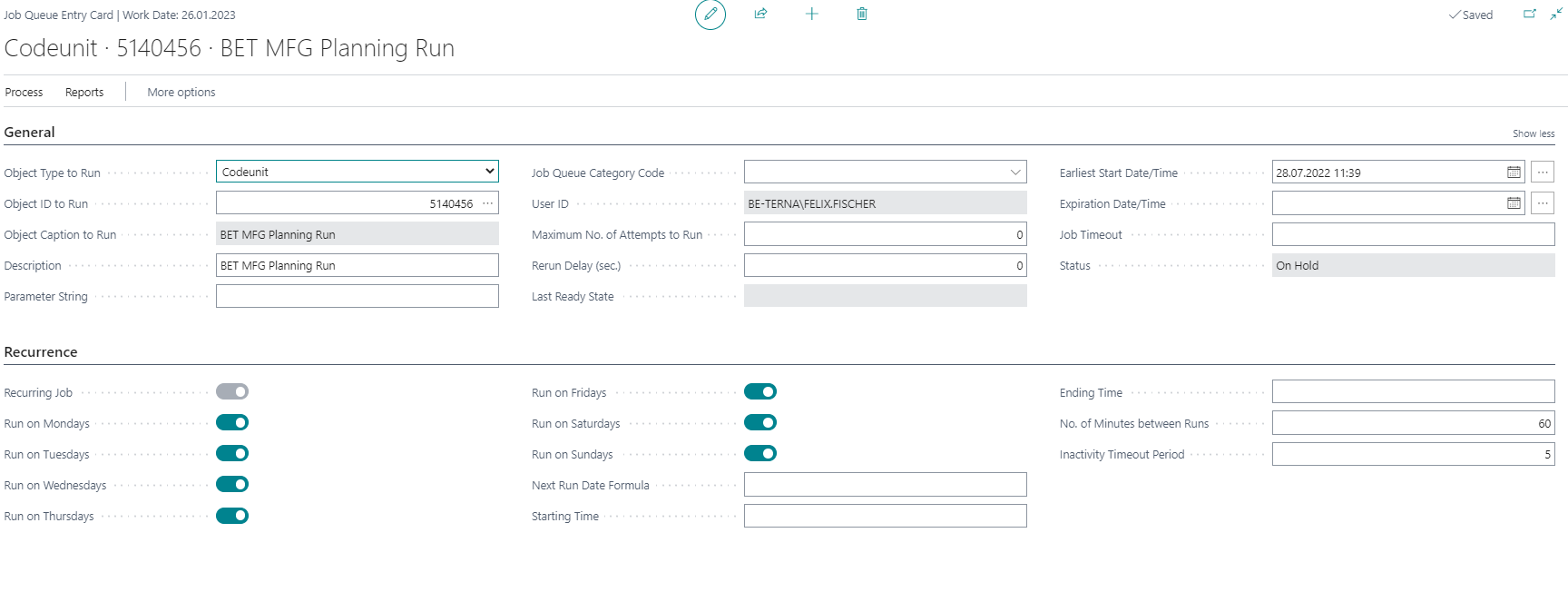
Please fill the following fields on General: - Object Type to Run = Codeunit - Object ID to Run = 5140456 - Description = example Planning Run - Earliest Start Date/Time = Date and Time of the first Automatic Run (ex. Tomorrow at night time 2h)
Please fill the following fields on Recurrence: - activate any Day of the week the run should be active - Starting Time for the daily run - No. of Minutes between the single run, ex. = 60 (Minutes)
The Setup of the single Planning Runs are on Page Planning Run Setup List:

Click on New and the Planning Run Setup Card is opend.

If you start to fill the fields the Numbering will automaticaly be set (Example see Picture ID = 4). This is a unique Number and used from the System. You can not change it. If you want, you can hide this field with Personalization.
Explanation of the Fields:
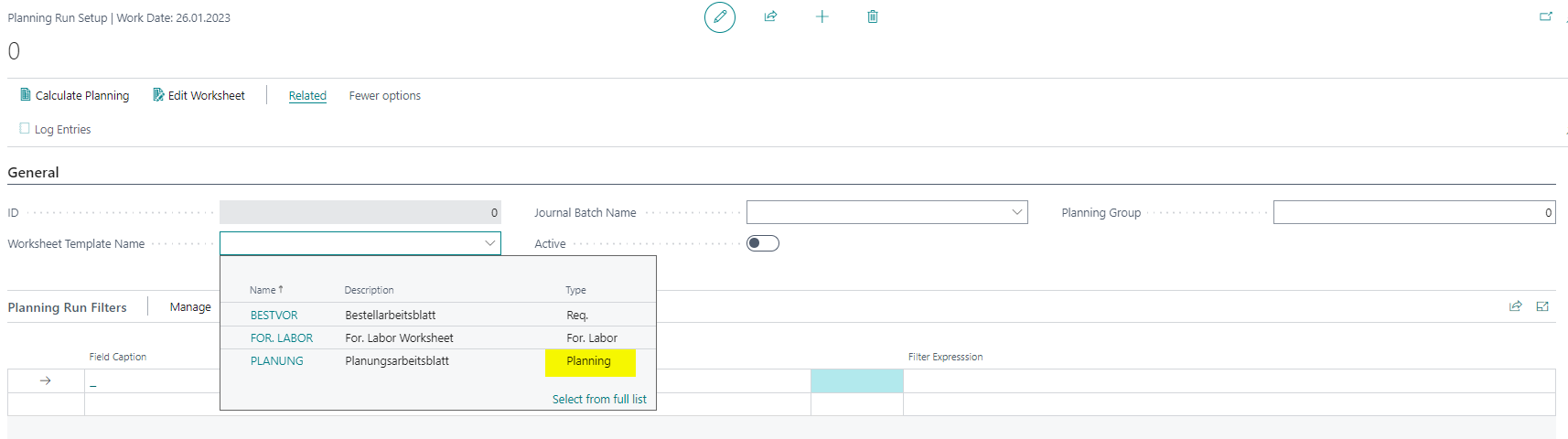
Worksheet Error Log = Indicates that the current worksheet has entries in the Planning Error Log.
Worksheet Error Log = Indicates that the current worksheet has entries in the Planning Error Log.
You can add more lines: - No. = 1000..1999 - Replanishment System = Prod. Order - Reordering Policy = Fixed Reorder Qty.
All Filters are additional with "AND" linked, only Items that match to all filters are used for Planning.
The Planning Setup is the Template for the Function Prepare, Calculate Regenerative Plan, Register Options:


The Planning Times are used for final planning with Starting Time and Day of the Week. The Priority is used, when you plan more than one Planning run at the same starting time.
After the Setup is completed you can Test the Planning Run by Clicking Calculate Replanning:
The selected Items (see Planning Run Filters) are checked:
The Results of the Planning Run are Listed on Page Planning Worksheets (Journal Batch Name as Setup on General)
If you are using more than one Planning Run (ex. for different Item groups or Employee) please check the used filter for Items. It is possible that you plan one Item with more than one Planning Run. In this case the last Planning Run will show the Results of the Planning. With every Check all Requisition Lines of this Item are be deleted automaticaly and calculated new needed Quantities. If you are missing a item in one Worksheet please check, if this item probably is planned in more than one Planning Runs.