This Functionality supports you daily business with the usage of Families within the carry out action message at the planning worksheet. The Families allows you to produce more than one product (item) or different Quantities with one Production Order but with the same Routing. You can create Production orders manually for Families. With BE-terna Manufacturing you can create them from the planning worksheet additional.
How the Create and use Item Families with Business Central see: https://docs.microsoft.com/en-us/dynamics365/business-central/production-how-work-family
First we activate the Family Planning for this Company. Please open Manufacturing Setup. Activate the Family Planning by setting the switch on General:
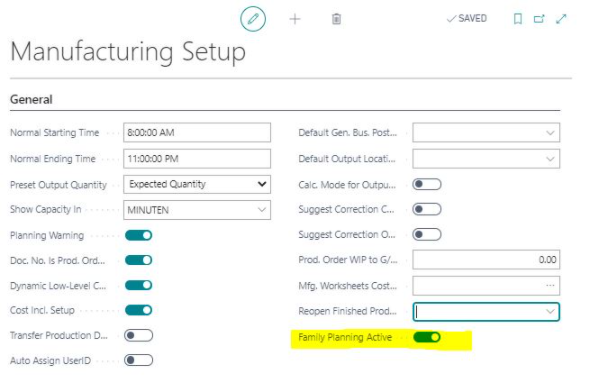
For our example we create a new Item Family MUDGUARD. CRONUS sample Data knows the Items 1400 and 1450 Mudguard front and back. In Cronus these are purchased items. For our todays example we produces them with Manufacturing with the same tool.
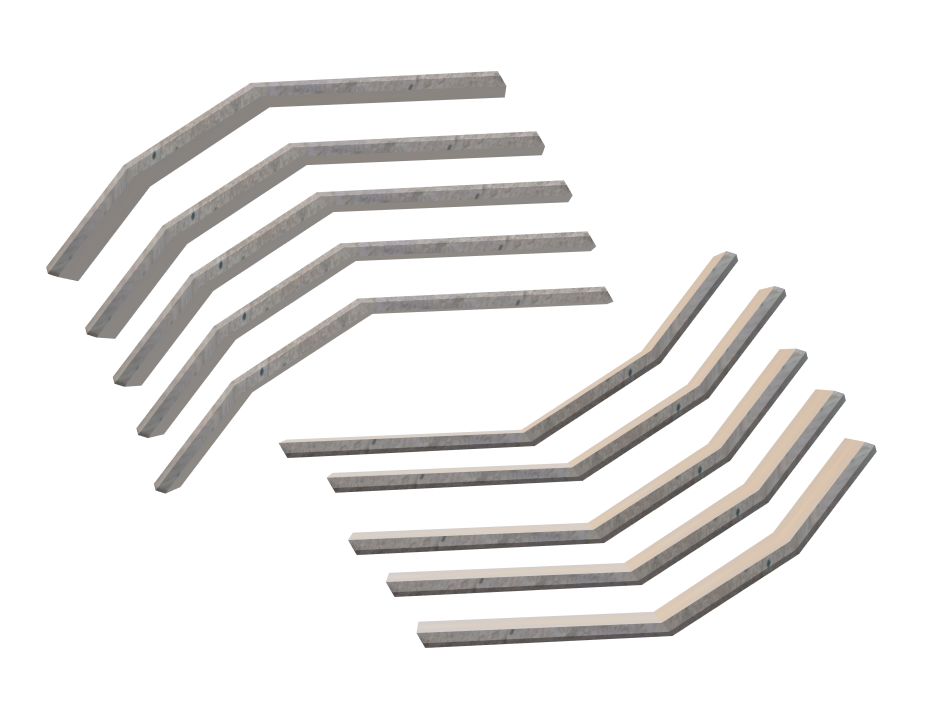
So we have one Operation (Molding) with one production cycle, but our Tool allows us to produce 5 pieces of Mudguard front and 5 pieces of Mudguard back at the same time. This is usefull when you are using big tools for plastics (injection molding) or metal cutting.
In Business Central first we create a new Item Family:
We add 2 lines (Item 1400 x 5 pcs and 1450 x 5 pcs). In the Header we use a new Routing 1400 (we use only one Operation "Cutting").
Until now we are complete using the Standard of Business Central. If you want to use the Item Families with Production Orders, you have to create a new Production Order, Select Source Type = Familiy and Source No. your created Item Family.
With this additional Functionality we can use the family with the Planning Worksheet.
For the Item 1400 Mudguard front we create a negative availability by creating Production Orders for Item 1000 Biycycle, in their Components the 1400 Mudguard is needed.
Item 1400 is switched to Replenishment Method = Prod. Order (CRONUS = Purchase). All the other parameters could be the same.
Open the Planning Worksheets.
Click Menue Preparation, Calculate Regenerative Plan. Select the needed Items and Date.
After the Planning you will get the result that one or both Family Items are needed.
Use Function Process, Carry Out Action Message.
Select the Status for new Production Orders (Planned or Firm Planned):
By Accepting with ok the Production Order as Family with all the separate Items is created.