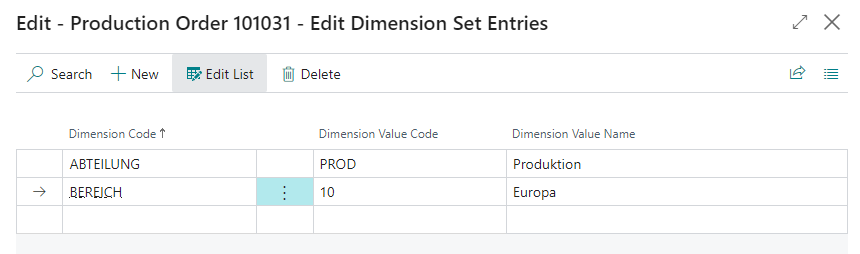It often happens that users need to split production orders to different groups, but there does not exist any standard possibility to split production orders to custom defined groups. Production Order Type functionality enables definition of custom defined production order groups, which can be used for different type of production order data defaulting, customized production order processing and offers new possibilities for production order analysis. One Production Order Type can be specified for each Production Order.
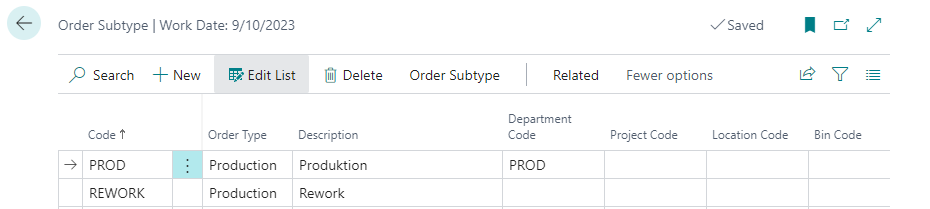
Additional properties for each record can be specified. Field values are validated to Production Order, when Order Subtype is applied to Production Order. Several fields are already prepared, but currently the default dimensions and the location code are transferred. The other fields are not used (yet), but can be used customer specific.
Shortcut Dimension 1 and 2 can be set right away in the list view. To get to the other dimensions select Order Subtype -> Dimensions or Related -> Dimensions

Open existing production order card for any order in following statuses: Simulated, Planned, Firm Planned, Released. Alternatively create a new production order.
Select a value for field "Order Subtype".
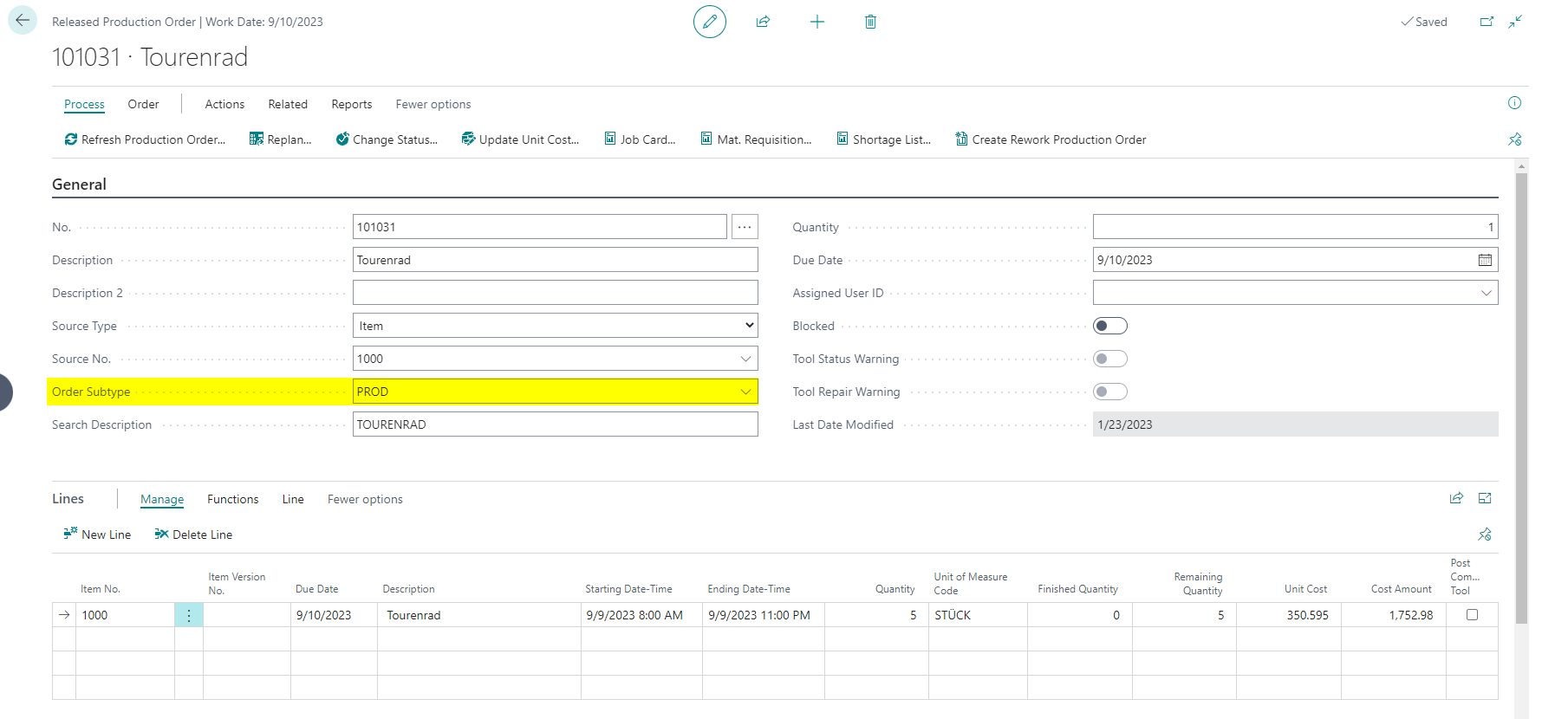
The default dimensions aswell as the location Code are transferred from the Order Subtype to the Production Order. Fields "Shortcut Dimension 1 Code", "Shortcut Dimension 2 Code" and "Location Code" can be seen in the section Posting.

You can access the dimensions via Order -> Dimensions or Related -> Order -> Dimensions